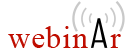Visual JSON Schema Diagram Editor (Design Mode)

JSON Schemas enable document designers to specify the allowed structure and content of a JSON document. Oxygen provides a powerful and expressive schema diagram editor (Design mode) for editing JSON Schemas. The structure of the diagram editor is designed to be intuitive and easy to use. The Design mode was created to help both content authors who want to understand a schema and schema designers who develop complex schemas.
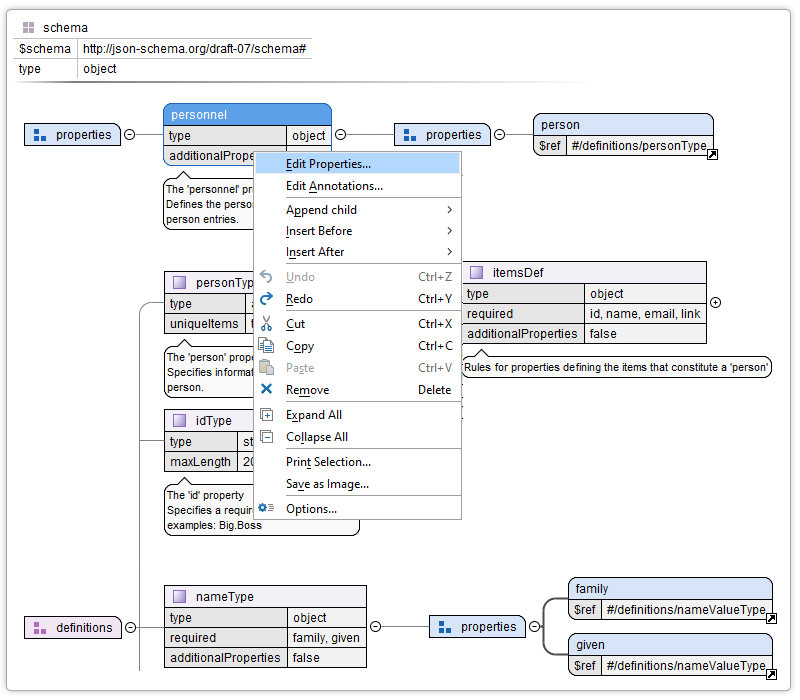
In-Place Editing
You can edit a JSON Schema component directly within the diagram (for instance, the component name or its type). Valid proposals are offered in the contextual menu making it very easy to insert new components in the current context.
JSON Schema Validation
You can ensure that the JSON Schemas you develop comply with JSON standards by using the built-in validation engine. Oxygen can also be configured to use an external JSON Schema validation engine.
Oxygen provides support for defining the main module of a complex JSON Schema using validation scenarios to accommodate the validation of a module in the context of the larger schema structure.
Visual Error Markers
When an editing action introduces an error or a warning, the JSON Schema validator displays the border of that particular component in red or yellow, respectively. It also displays the error message on a tooltip when you hover the cursor over a component, and in the vertical stripe on the right side of the editor.
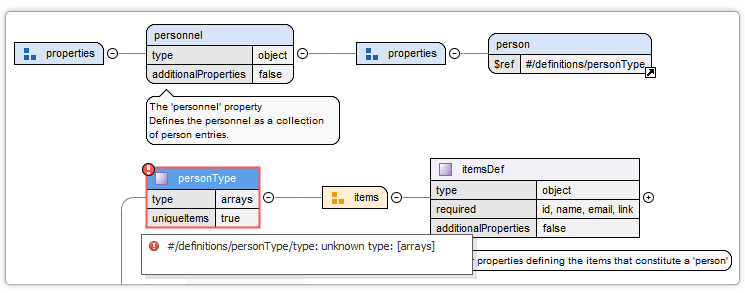
Palette View
The Palette view further enhances the usability of the JSON Schema diagram editor by allowing you to drag components from this helper view and drop them into the Design mode.
Components are organized functionally into 4 collapsible categories:
- Groups: properties, pattern properties, definitions, items, items array
- Components: property, pattern property, definition, additional properties, additional items
- Schema composition: anyOf, allOf, oneOf, not
- Conditionals: if, then, else.
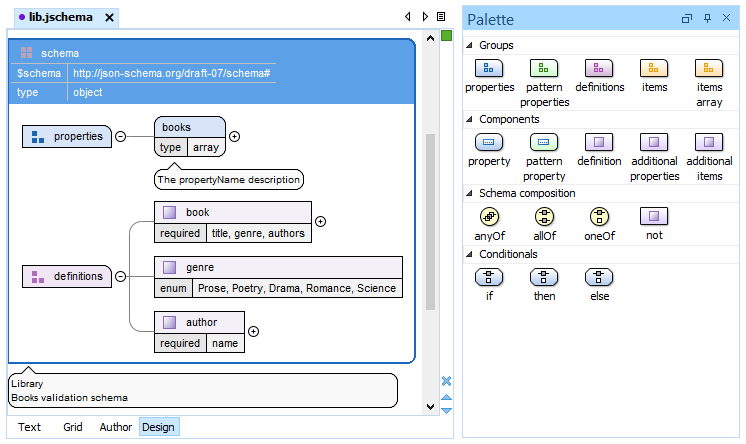
Adding a component to the edited schema is simple and convenient:
- Click and hold a graphic symbol from the Palette view, then drag the component into the Design view.
- A line dynamically connects the component with the JSON schema structure.
- Release the component into a valid position.
For more information about the JSON Schema Palette, watch our video demonstration: