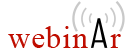Download Oxygen XML Editor
Download Oxygen XML Editor and test it for free for 30 days (requires a trial license key). This allows you to evaluate the software for free before making a purchase decision.
There's a single installation kit for all editions. Different license types activate different features. For a comparison between the and Professional/Academic editions, please see the Feature Matrix.
If you're looking for an older version of Oxygen XML Editor, see the software archive.
Windows 64-bit (Includes OpenJDK Temurin* 21)
- Version: 28.0 (Release notes)
- Original release date: November 26, 2025
- Build id: 2025122408

- Build date: December 24, 2025
- Size: 368.4MB
Note:
- If you have difficulties installing the product, please use the zip archive (64-bit) distribution instead. Just unzip it in a folder where you have write permissions and use the product launchers.
Instructions:
Install
- Run the installation program and follow the instructions.
Run
- To run the application start oxygen28.0.exe or oxygen.bat from the product installation directory.
- Copy to clipboard the license key you have received by email and paste it in the license registration dialog box from the application.
Uninstall
- Backup all valuable data from the Oxygen installation folder.
- Run the Oxygen Uninstaller from the Start Menu or uninstall.exe from the installation folder.
License Server
- If you are using floating licenses, you must set up and use an Oxygen License Server (because this is how floating licenses are designed to work with Oxygen instances). For a large number of user-based licenses (20 or more), it is highly recommended to use an Oxygen License Server (because this is the easiest way to keep track of license usage and helps comply with the Oxygen EULA).
Requirements Windows 64-bit:
- Minimum hardware configuration is Intel/AMD 64-bit CPU with 2 GB of RAM (4 GB or more recommended) and 1 GB of free disk space.
- The Windows 64-bit kit of Oxygen can only be installed and run on 64-bit Windows operating systems.
- The product has been fully tested on Windows 10 and Windows 11. The latest version of Oxygen might work on other versions of Windows, but they have not been officially tested.
macOS universal* (Includes OpenJDK Temurin** 21)
- Version: 28.0 (Release notes)
- Original release date: November 26, 2025
- Build id: 2025122408

- Build date: December 24, 2025
- Size: 432.4MB
* Runs natively on both Intel and Apple silicon Macs.
** The OpenJDK JRE bundled with Oxygen is created using jlink from the Eclipse Adoptium Temurin distribution and jmods of the corresponding version of JavaFX by Gluon.
Instructions:
Install
- After downloading, double click the oxygen.dmg disk image to mount it.
- Drag/Copy the Oxygen XML Editor folder to your
/Applications folder (or another location if you wish).
Attention: Do not copy the files/folders from within the Oxygen XML Editor folder (always copy the folder itself), otherwise you will omit invisible files/folders and the application may no longer start.
- If you receive a warning that an Oxygen XML Editor installation folder already exists in the Applications folder, do NOT attempt to merge the two installations. Instead, you must select Replace or move the old installation folder to the trash bin before installing the new one. Consider renaming the old one, if you need to keep it.
Run
- To run the application double-click Oxygen XML Editor in Finder or execute oxygen.sh from the Terminal.
- Copy to clipboard the license key you have received by email and paste it in the license registration dialog box from the application.
Uninstalling the Application
- Backup all valuable data from the Oxygen XML Editor folder.
- Move to trash the Oxygen XML Editor folder.
License Server
- If you are using floating licenses, you must set up and use an Oxygen License Server (because this is how floating licenses are designed to work with Oxygen instances). For a large number of user-based licenses (20 or more), it is highly recommended to use an Oxygen License Server (because this is the easiest way to keep track of license usage and helps comply with the Oxygen EULA).
Troubleshooting:
- If Oxygen fails to start, try clearing the quarantine flag from its folder by running this command in a
Terminal (you will be prompted to enter your password due to
sudo):
sudo xattr -dr com.apple.quarantine "/Applications/Oxygen XML Editor"
Requirements:
- The product has been fully tested on macOS 14 (Sonoma), 15 (Sequoia) and 26 (Tahoe).
- Oxygen requires the option System Preferences > Security & Privacy, Allow apps downloaded from to be set to App Store and identified developers during the installation phase.
- Minimum hardware configuration is Mac with 4 GB of RAM (8 GB recommended) and 1 GB free disk space.
Linux 64-bit (Includes OpenJDK Temurin* 21)
- Version: 28.0 (Release notes)
- Original release date: November 26, 2025
- Build id: 2025122408

- Build date: December 24, 2025
- Size: 371.3MB
Instructions:
Install
- After downloading open a shell and cd to the directory where you downloaded the installer.
- At the prompt type:
sh ./oxygen-64bit-openjdk.sh
- Another solution is to download and install the "All platforms" distribution.
Run
- To start the application, run oxygen28.0 or oxygen.sh from the product installation directory.
- Copy to clipboard the license key you have received by email and paste it in the license registration dialog box from the application.
Uninstalling the Application
- Backup all valuable data from the Oxygen installation folder.
- Run the uninstall script from the installation folder.
License Server
- If you are using floating licenses, you must set up and use an Oxygen License Server (because this is how floating licenses are designed to work with Oxygen instances). For a large number of user-based licenses (20 or more), it is highly recommended to use an Oxygen License Server (because this is the easiest way to keep track of license usage and helps comply with the Oxygen EULA).
Troubleshooting:
- If your Linux distribution is using Wayland as the X server (e.g.
Ubuntu 17.10, Fedora 25), the Oxygen installer run as root may fail with
"java.lang.NoClassDefFoundError: Could not initialize class
sun.awt.X11GraphicsEnvironment". To fix this, you must first allow the root
user to access the X server, by running this command (from your user account,
not root) prior to running the Oxygen installer as root:
xhost +SI:localuser:root
Requirements:
- Minimum hardware configuration is Intel/AMD 64-bit CPU with 2 GB of RAM (4 GB or more recommended) and 1 GB of free disk space.
- Recommended hardware configuration is dual core CPU with 4 GB of RAM.
- The product has been fully tested on Ubuntu 22.04. The latest version of Oxygen might work on other flavors/versions of Linux, but they have not been officially tested.
Note
- The version of Java bundled with Oxygen requires X.org. Wayland is not supported.
All (Windows, Linux/Unix, etc)
- Version: 28.0 (Release notes)
- Original release date: November 26, 2025
- Build id: 2025122408

- Build date: December 24, 2025
- Size: 292.6MB
Instructions:
Install
- After downloading extract the oxygen.tar.gz archive.
- Do not extract the archive in a folder where a previous version of Oxygen is already installed.
Run
- On Windows run oxygen.bat.
- On Unix, Linux, Solaris, etc. run oxygen.sh.
- Copy to clipboard the license key you have received by email and paste it in the license registration dialog box from the application.
Uninstalling the Application
- Backup all valuable data from the Oxygen folder.
- Delete the oxygen folder.
License Server
- If you are using floating licenses, you must set up and use an Oxygen License Server (because this is how floating licenses are designed to work with Oxygen instances). For a large number of user-based licenses (20 or more), it is highly recommended to use an Oxygen License Server (because this is the easiest way to keep track of license usage and helps comply with the Oxygen EULA).
Requirements:
- Minimum hardware configuration is Intel/AMD 64-bit CPU with 2 GB of RAM and 1 GB of free disk space.
- Java/OpenJDK 11 or 17 from Oracle or from Eclipse Adoptium.
- Oxygen may work very well with JVM implementations from other vendors but if there are incompatibilities then they will not be fixed in future Oxygen releases.
Eclipse 4.18 - 4.37 Plugin Update Site
- URL:
- Version: 28.0 (Release notes)
- Original release date: November 26, 2025
- Supported languages: English, French, German, Japanese, Dutch.
- Build id:
2025122408

- Build date: December 24, 2025
Eclipse 4.18 - 4.37 Plugin zip distribution
- Version: 28.0 (Release notes)
- Original release date: November 26, 2025
- Build id:
2025122408

- Build date: December 24, 2025
- Size: 341.1MB
Eclipse 4.18 - 4.37 Language Pack
- Version: 28.0 (Release notes)
- Original release date: November 26, 2025
- Supported languages: English, French, German, Japanese, Dutch.
- Build id:
2025122408

- Build date: December 24, 2025
- Size: 0.1MB
Drag to your running Eclipse workspace
- After launching Eclipse, click and hold the mouse button to drag the Install button icon over the Eclipse workspace. Release the mouse button to drop it on an open Workspace.
- The Marketplace Client (mpc) is available in Eclipse. This can be seen in the Help menu as Eclipse Marketplace..., and it is incorporated in all of the packages available from the Eclipse download page (except for the Classic Package).
- Version: 28.0 (Release notes)
- Original release date: November 26, 2025
- Supported languages: English, French, German, Japanese, Dutch.
- Build id:
2025122408

- Build date: December 24, 2025
To install this solution to your Eclipse installation, make sure that:
Drag to Install!
Drag to your running Eclipse* workspace.Zip distribution - Eclipse 4.18 - 4.37:
Install
- After downloading the corresponding archive, extract its content in the "dropins" subfolder of the Eclipse folder. To avoid errors reported due to long file paths, while expanding the archive, we recommend using 7-Zip file archiver tool.
Run
- Restart Eclipse.
Uninstalling the Eclipse plugin
- Delete the plugin folder (oxygenxml.*) from the "dropins" subfolder of the Eclipse folder.
License Server
- If you are using floating licenses, you must set up and use an Oxygen License Server (because this is how floating licenses are designed to work with Oxygen instances). For a large number of user-based licenses (20 or more), it is highly recommended to use an Oxygen License Server (because this is the easiest way to keep track of license usage and helps comply with the Oxygen EULA).
Requirements:
- Minimum hardware configuration is Intel/AMD CPU with 2 GB of RAM and 1 GB of free disk space.
- Java/OpenJDK 17 from Oracle or from Eclipse Adoptium.
- Oxygen may work very well with JVM implementations from other vendors but if there are incompatibilities then they will not be fixed in future Oxygen releases.
Update Site Distribution - Eclipse 4.18 - 4.35
Download and Install
- Start Eclipse. Choose the menu option: Help / Install New Software.
- In the Install dialog box press Add button.
- Enter the value into the Location field of the Add Site dialog box. Press the OK button.
- Select the checkbox corresponding to the Oxygen XML plugin and press the Next button.
- Select the Oxygen XML plugin and press the Finish button.
- At the end of the installation a confirmation dialog box will inform you that the install process was completed and will ask for a restart of Eclipse. You must accept the Eclipse restart.
Update Site Distribution
Uninstalling the Eclipse plugin
- In Eclipse go to the main menu: Help > About, press Installation Details.
- In the Installed Software tab select Oxygen from the list of plugins and press Uninstall...
- Press Finish to confirm uninstalling and restart Eclipse when prompted to.
Warning
The Oxygen XML Editor cannot be downloaded to your machine. You are located in an embargoed country. Please contact sales@oxygenxm.com if you believe you are receiving this notice in error.