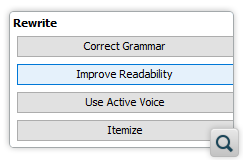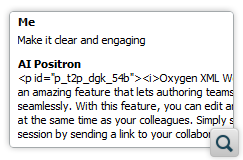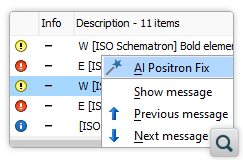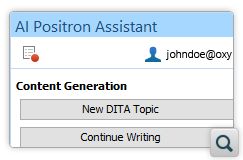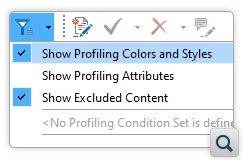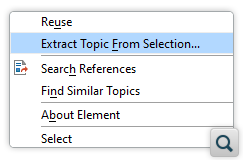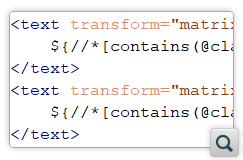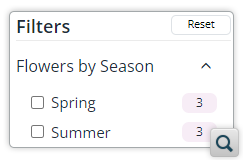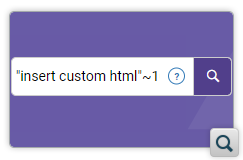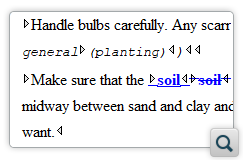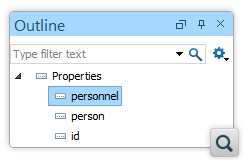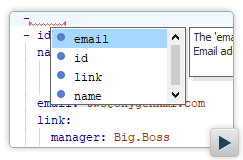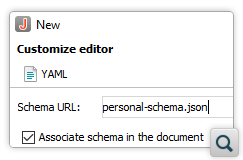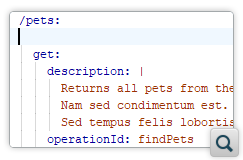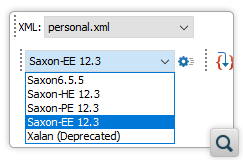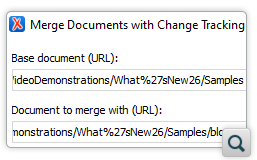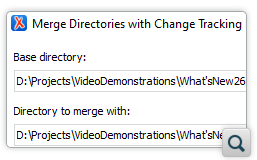2026
28.0Version 28.0 - November 26, 2025
- 27.1
Version 27.1 - March 24, 2025
2025
27.0Version 27.0 - November 27, 2024
- 26.1
Version 26.1 - March 25, 2024
2024
26.0Version 26.0 - October 11, 2023
- 25.1
Version 25.1 - March 16, 2023
2023
25.0Version 25.0 - October 13, 2022
- 24.1
Version 24.1 - March 7, 2022
2022
24.0Version 24.1 - March 7, 2022
Version 24.0 - October 18, 2021- 23.1
Version 23.1 - March 4, 2021
2021
23.0Version 23.1 - March 4, 2021
Version 23.0 - November 19, 2020- 22.1
Version 22.1 - May 19, 2020
- 22.0
Version 22.1 - May 19, 2020
Version 22.0 - February 12, 2020 2020
21.1Version 21.1 - May 23, 2019
- 21.0
Version 21.1 - May 23, 2019
Version 21.0 - February 22, 2019 2019
20.1Version 20.1 - June 15, 2018
- 20.0
Version 20.1 - June 15, 2018
Version 20.0 - March 16, 2018 2018
- 19.0
Version 19.1 - September 29, 2017
Version 19.0 - April 5, 2017 2017
- 18.0
Version 18.1 - October 18, 2016
Version 18.0 - April 21, 2016 2016
- 17.0
Version 17.1 - October 20, 2015
Version 17.0 - May 5, 2015 2015
- 16.0
Version 16.1 - October 7, 2014
Version 16.0 - May 20, 2014 2014
- 15.0
Version 15.2 - January 22, 2014
Version 15.1 - October 7, 2013
Version 15.0 - June 7, 2013 2013
- 14.0
Version 14.2 - February 13, 2013
Version 14.1 - October 19, 2012
Version 14.0 - June 27, 2012 2012
- 13.0
Version 13.2 - January 12, 2012
Version 13.1 - October 26, 2011
Version 13.0 - August 29, 2011 2011
12.0Version 12.2 - May 19, 2011
Version 12.1 - January 12, 2011
Version 12.0 - September 14, 20102010
- 11.0
Version 11.2 - March 16, 2010
Version 11.1 - December 17, 2009
Version 11.0 - October 9, 2009 2009
10.0Version 10.3 - June 29, 2009
Version 10.2 - April 15, 2009
Version 10.1 - February 25, 2009
Version 10.0 - October 23, 20082008
- 9.0
Version 9.3 - July 2, 2008
Version 9.2 - May 9, 2008
Version 9.1 - December 18, 2007
Version 9.0 - November 2, 2007 2007
8.0Version 8.2 - May 7, 2007
Version 8.1 - January 25, 2007
Version 8.0 - November 20, 2006- 7.0
Version 7.2 - June 6, 2006
Version 7.1 - March 2, 2006
Version 7.0 - January 13, 2006 2006
- 6.0
Version 6.2 - September 19, 2005
Version 6.1 - July 19, 2005
Version 6.0 - May 22, 2005 2005
5.0Version 5.1 - January 18, 2005
Version 5.0 - October 15, 2004- 4.0
Version 4.2 - July 15, 2004
Version 4.1 - June 10, 2004
Version 4.0 - April 30, 2004 - 3.0
Version 3.1 - February 6, 2004
Version 3.0 - January 14, 2004 2004
- 2.0
Version 2.0.4 - September 19, 2003
Version 2.0.3 - August 14, 2003
Version 2.0.2 - June 9, 2003
Version 2.0.1 - May 15, 2003
Version 2.0 - April 2, 2003 2003
- 1.0
Version 1.2.4 - December 17, 2002
Version 1.2.3 - November 27, 2002
Version 1.2.2 - October 22, 2002
Version 1.2.1 - September 27, 2002
Version 1.2 - June 27, 2002
Version 1.1.9 - June 15, 2002
Version 1.1.8 - June 5, 2002
Version 1.1.7 - May 27, 2002
Version 1.1.6 - May 24, 2002
Version 1.1.5 - May 20, 2002
Version 1.1 - May 15, 2002
Version 1.0 - April 15, 2002
What's New in Oxygen XML Editor 26.0
Oxygen XML Editor version 26 introduces the exciting new Oxygen AI Positron Assistant, an add-on that provides a powerful tool to help writers increase their productivity by performing repetitive tasks, reviewing grammar, generating structure and text, or proposing changes to improve readability. It always keeps the writer in control, offering a visual diff comparison to help quickly understand what changed and the ability to continue the chat with the AI to refine the proposals.
There is new functionality available for DITA users, XSLT/XQuery developers, as well as for JSON/YAML developers. It is now possible to generate comparison results as documents containing change tracking highlights to allow the changes to be rendered visually in the resulting documents, making it easy to review, accept, or reject them.
WebHelp publishers can look forward to some exciting advanced search features that were implemented in conjunction with the upcoming release of Oxygen Feedback 4.0. Oxygen Feedback is a modern comment management platform that allows your community to easily interact with and provide feedback on your content and it has been specifically designed to seamlessly integrate with Oxygen XML WebHelp. The advanced search features will be available once Oxygen Feedback 4.0 is released.
Some of our popular add-ons were updated such as Git Client, Batch Documents Converter, and OpenAPI Documentation Generator. As always, this release also provides various important component updates, such as DITA-OT and Saxon, bug fixes, and security enhancements.
There are changes in:
Oxygen AI Positron Assistant
Unlock the Potential of AI with the Oxygen AI Positron Assistant add-on
AI Positron Actions
The AI Positron Assistant side-view and various menus contain a variety of AI-powered actions. For example, actions are available to provide helpful hints for your next writing steps, enhance the readability of your content, correct grammar errors, generate a short description or index terms, convert passive voice phrases to active, translate content, create marketing-related material, or even restructure parts of your document. Additional custom actions can also be configured in the add-on's preferences page.
AI Chat View
Validation Fixes
AI Positron Preferences
Change Default Model
Custom AI Actions
Custom Schematron Rules
ai:transform-content(instruction, content) and
ai:verify-content(instruction, content)] that can be used from custom
Schematron schemas or XML Refactoring actions to rephrase content or to perform validation
checks on existing content.Record Examples for a Set of Instructions
DITA Authoring
Apply Colors and Styles from DITAVAL Files When Editing
Create New DITA Topic from a Selection of Content
This feature greatly simplifies the process of extracting and organizing parts of a document into separate topics, making your editing experience more efficient and streamlined. When editing a DITA topic in Author mode, you now have access to a new action called Extract Topic From Selection. You can find this action both in the contextual menu and in the main DITA menu allowing you to effortlessly create a new DITA topic from a selection within the current topic.
Improved Support for Non-ASCII File Names and IDs
Several improvements and bug fixes have been implemented to enhance the editing experience for DITA projects that include file names and IDs containing non-ASCII characters (such as Japanese or Chinese). One notable improvement is that when creating new DITA topics using the various available methods, Oxygen can now generate file names and IDs that contain non-ASCII characters (for such cases, the non-ASCII characters were previously omitted, resulting in DITA topics with confusing names). This ensures that your project can accurately represent and handle content in various languages.
Chinese Translations for Static Text Labels
xml:lang attribute is set to zh-CN in the topic's root
element. Previously, Chinese translations were not supported for the static text. With
this update, users can now enjoy a fully localized experience, allowing for easier
understanding and navigation of the visual editor.Distinct Icons for References to Glossary Items in DITA Maps Manager
glossentry and glossgroup topics. Previously, those
types of topics shared the same icon with other types of topics, so this enhancement makes
it easier to distinguish them, improving visual clarity and streamlining the management of
DITA maps.DITA Publishing
Bundled DITA-OT Updated to Version 4.1.1
The bundled DITA-OT distribution was updated to version 4.1.1, which contains:
- The latest grammar files for the upcoming DITA 2.0.
- The latest grammar files for the upcoming LightWeight DITA standard.
- A new PDF (XSL-FO based) theme plugin (com.elovirta.pdf).
- Improvements and bug fixes for the org.lwdita Markdown conversion plugin.
- Lots of other small improvements and bug fixes.
"Insert Label" Editing Action Added to Assist with Finding Related Topics in WebHelp Responsive Output
Support for XPath Expressions in SVG Templates for CSS-based PDF
.template.svg are considered by the
CSS-based PDF transformations to be SVG templates and by default, the XPath expressions
that have a format of ${expression} in the SVG template files will be
replaced with the value that corresponds to that expression. This behaviour is controlled
by the expand.xpath.in.svg.templates parameter. For more details, see
User Manual: SVG Templates.Semantic Search
Faceted Search
Advanced Search Queries
Author
Tracked Changes are More Visible When Renaming Elements
Combine Multiple Content Completion Rules in the Configuration File
cc_config.xml) files provide
a simple and efficient way to configure the content completion proposals Oxygen offers to
users for a specific document type. By default, when defining rules in a content
completion configuration file, if multiple rules match a certain element context, then
only the first one that matches is applied. Now it is possible to combine multiple rules
by setting the merge="true" attribute on the rules that match a single
element context. This allows for a more intuitive and flexible way of specifying the
content completion behavior via content completion configuration files.JSON
Dedicated Outline View Added for JSON Diagram Editor
Improved Property Renaming in JSON Diagram Editor
required property field is automatically updated by either modifying
the property accordingly or deleting it from the array. This feature is particularly
useful for keeping the validity of the JSON schema when a property is renamed or removed,
saving you time and effort by eliminating the need to manually update the schema and
preventing any inconsistencies or errors.Oxygen Can Learn Document Structure When JSON Schema is not Detected
YAML
Full Support for Creating, Editing, and Validating YAML Documents
Configuration Wizard Page Added for Creating New YAML Documents
Go to Definition Action Added for YAML Documents
Open Associated Schema in YAML
Enhanced Visibility for the Space Character in the YAML Text Editor
XSLT / XQuery / XPath
XSLT and XQuery Transformation and Debugging Updated to Use Saxon Version 12.3
Content Completion Support for the New Saxon Extension Functions
fn:all(), fn:all-different(),
fn:all-equal(), fn:characters(),
fn:contains-sequence(), fn:ends-with-sequence(),
fn:expanded-QName(), fn:foot(),
fn:deep-equal(), fn:parse-uri(),
fn:xdm-to-json(), and many more. For details, see https://www.saxonica.com/documentation12/index.html#!functions/saxon.Some Saxon Functions Have Been Dropped in Saxon 12.3
saxon:evaluate(), saxon:eval(), and
saxon:expression() extension functions have been dropped, but the same
effects (and more) can be achieved using the xsl:evaluate standard XSLT
3.0 instruction. Also, the saxon:parse-html() extension function is now
synonymous for fn:parse-html() (a new function proposed for XPath 4.0).
If you use any of these functions you will need to update your code before using Saxon
12.3.XPath 4.0 Syntax Extensions
Improved XPath Expressions Handling for the Extract Function Refactoring Action
Content Completion for New AI-based XPath Extension Functions
ai:transform-content(instruction,
content) function can be used to rephrase content and the
ai:verify-content(instruction, content) function can be used to perform
validation checks on the existing content. These extension functions are added by the
Oxygen AI Positron
Assistant plugin, enabling the use of AI-based processing from XPath
expressions.XML Refactoring
Default Resources Filter Pattern in XML Refactoring Actions
filesFilter="*.dita, *.xml" will select only the files with either
.dita or .xml extensions).File Comparison
Merge Documents with Change Tracking Highlights
Merge Directories with Change Tracking Highlights
Save Comparison as New Document with Tracked Changes
Markdown
Syntax Highlights Improved for Markdown Files With LaTeX Equations
Add-on Updates
OpenAPI Documentation Generator Improvements
- An option was added to transform the OpenAPI content into DITA or PDF output.
- The
exampleselement is now rendered when transforming to HTML output. - A detailed warning message is now displayed when the transformation’s target file has unsaved changes.
Git Client Improvements
- Large File Support (LFS) is now integrated. This means that if you have installed LFS and specified which extensions represent large or binary files that should be uploaded through LFS, they will be automatically detected and handled correctly.
- When you clone a repository, the Git Client automatically detects and opens Oxygen project files. This feature simplifies the process of working with Oxygen projects that are stored in a Git repository.
- The project detection mechanism was improved when opening a new repository in the Staging view.
- When checking out a branch, submodules in parent repositories are now checked out at the index defined in the parent repository. This ensures that the submodules reflect the actual state of the parent repository at that time.
- The integrated JGit library was upgraded to version 6.7.
- Various messages in the user interface were improved.
- Various bug fixes were implemented. For example, an issue was fixed where untracked files were not being restored from a stash.
For a complete list of updates added in the Git Client, see https://github.com/oxygenxml/oxygen-git-plugin/releases.
Batch Documents Converter Improvements
Scripting
scripts sub-folder that contains scripts for automating and running
various utilities from a command line interface. To run any of these scripts, you need to
purchase a scripting license.Merge Files with Change Tracking Highlights
Merge Directories with Change Tracking Highlights
New option for Compare Directories script
-enx XPathExprToExcludeNodes) option,
users can now exclude specific nodes from the comparison using XPath expressions. For more
details, see User
Guide Topic: Compare Directories Script.XPath Expressions Supported in Generate HTML Report for Directory Comparison Tool
Other
Application Now Uses Trusted Root Certificates From the Windows Certificate Store
Component Updates
Java 17
OpenJDK 17.0.8
Apache Batik 1.17
Apache FOP 2.9
Apache Xalan-Java 2.7.3
Calabash 1.5.7-120
DITA-OT 4.1.1
Eclipse 4.29
EPUBCheck 5.1.0
Jackson 2.15.0
macOS 14 (Sonoma)
Oxygen License Server Supports Windows Server 2022
Oxygen License Server Bundles Eclipse Adoptium Temurin 17
SnakeYAML 2.2
TEI Schemas 4.6.0
TEI Stylesheets 7.55.0
Berkeley DB XML Support Removed
Deprecated Support for DocBook WebHelp Classic
API
Open Preview Changes in Files Dialog
openPreviewDialog) was added in the ro.sync.exml.workspace.api.standalone.DiffAndMergeTools API.
It can be used to display a dialog box that shows a preview of the changes between the
original and modified versions of the resources.Merge Changes between Two Files
openMergeApplication) was added in the ro.sync.exml.workspace.api.standalone.DiffAndMergeTools API.
It can be used to display a dialog box that shows differences between two files and you
can save changes.Display Warning Message
showWarningDialog) was added in the ro.sync.exml.workspace.api.WorkspaceUtilities API. It can be
used to display a warning message dialog box.