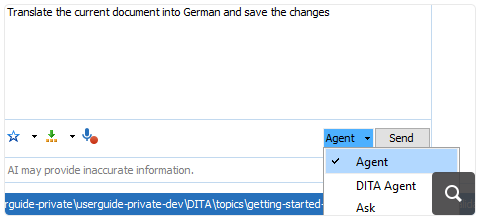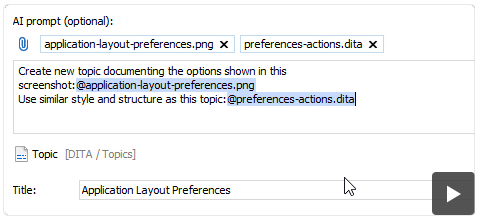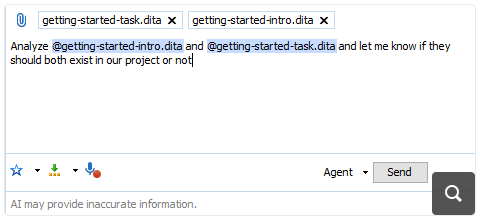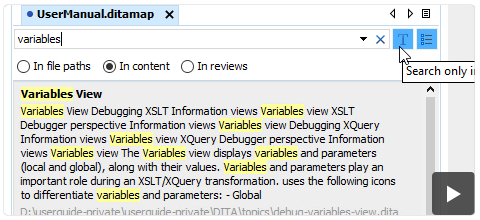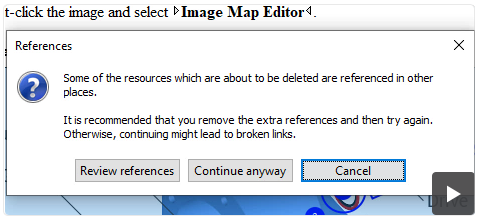2026
28.0Version 28.0 - November 26, 2025
- 27.1
Version 27.1 - March 24, 2025
2025
27.0Version 27.0 - November 27, 2024
- 26.1
Version 26.1 - March 25, 2024
2024
26.0Version 26.0 - October 11, 2023
- 25.1
Version 25.1 - March 16, 2023
2023
25.0Version 25.0 - October 13, 2022
- 24.1
Version 24.1 - March 7, 2022
2022
24.0Version 24.1.0 - March 7, 2022
Version 24.1 - March 7, 2022
Version 24.0.0 - October 18, 2021
Version 24.0 - October 18, 2021- 23.1
Version 23.1 - March 4, 2021
2021
23.0Version 23.1.1 - July 12, 2021
Version 23.1.0 - March 4, 2021
Version 23.1 - March 4, 2021
Version 23.0.0 - November 19, 2020
Version 23.0 - November 19, 2020- 22.1
Version 22.1 - May 19, 2020
- 22.0
Version 22.1.0 - May 19, 2020
Version 22.1 - May 19, 2020
Version 22.0.0 - February 12, 2020
Version 22.0 - February 12, 2020 2020
21.1Version 21.1 - May 23, 2019
- 21.0
Version 21.1.1 - October 24, 2019
Version 21.1.0 - May 23, 2019
Version 21.1 - May 23, 2019
Version 21.0.0 - February 22, 2019
Version 21.0 - February 22, 2019 2019
20.1Version 20.1 - June 15, 2018
- 20.0
Version 20.1.0 - June 15, 2018
Version 20.1 - June 15, 2018
Version 20.0.0 - March 16, 2018
Version 20.0 - March 16, 2018 2018
- 19.0
Version 19.1.0 - September 29, 2017
Version 19.1 - September 29, 2017
Version 19.0.0 - April 5, 2017
Version 19.0 - April 5, 2017 2017
- 18.0
Version 18.1.0 - October 18, 2016
Version 18.1 - October 18, 2016
Version 18.0.1 - August 9, 2016
Version 18.0.0 - April 21, 2016
Version 18.0 - April 21, 2016 2016
- 17.0
Version 17.1 - October 20, 2015
Version 17.0 - May 5, 2015 2015
- 16.0
Version 16.1 - October 7, 2014
Version 16.0 - May 20, 2014 2014
- 15.0
Version 15.2 - January 22, 2014
Version 15.1 - October 7, 2013
Version 15.0 - June 7, 2013 2013
- 14.0
Version 14.2 - February 13, 2013
Version 14.1 - October 19, 2012
Version 14.0 - June 27, 2012 2012
- 13.0
Version 13.2 - January 12, 2012
Version 13.1 - October 26, 2011
Version 13.0 - August 29, 2011 2011
12.0Version 12.2 - May 19, 2011
Version 12.1 - January 12, 2011
Version 12.0 - September 14, 20102010
- 11.0
Version 11.2 - March 16, 2010
Version 11.1 - December 17, 2009
Version 11.0 - October 9, 2009 2009
10.0Version 10.3 - June 29, 2009
Version 10.2 - April 15, 2009
Version 10.1 - February 25, 2009
Version 10.0 - October 23, 20082008
- 9.0
Version 9.3 - July 2, 2008
Version 9.2 - May 9, 2008
Version 9.1 - December 18, 2007
Version 9.0 - November 2, 2007
What's New in Oxygen XML Author 28.0
Oxygen XML Author 28 delivers a major upgrade to its AI capabilities and productivity tools for content authors and publishers.
It uses the optional Oxygen AI Positron 8.0 to bring more project-aware, "agentic" assistance into everyday XML and DITA work, with new chat modes, AI-powered file creation and refactoring tools, Model Context Protocol integration, and automatic validation and repair of AI-generated XML. Expanded AI model support includes new connectors for Anthropic Claude, Google Gemini, AWS Bedrock, and xAI Grok, alongside the existing OpenAI and Azure OpenAI Service, and support for the latest advanced models.
DITA users benefit from a redesigned DITA Maps Manager, enhanced topic search, and improved handling of DITA-compatible resources. Publishing and WebHelp see usability improvements, new PDF options, and an AI-friendly output format.
Comparison and productivity enhancements include advanced directory comparison, main file management, and flexible validation reporting. Updated add-ons, such as Git Client and Terminology Checker further extend Oxygen’s capabilities.
There are changes in:
AI Enhancements Powered by Oxygen AI Positron
A New Unified Oxygen AI Positron Add-on (Desktop)
Oxygen AI Positron Available for Eclipse
Smarter Project Context and Saved Memories
Agentic Chat Modes and In-Chat Tools
Model Context Protocol Integration
AI-Driven File Creation, DITA Conversion, and Documentation Drafts
Automatic Validation and Correction of AI-Generated XML
Rich Attachment and Screenshot Workflow
@selection. You can also
paste screenshots directly into the chat to quickly provide visual
context.Expanded AI Models and Connectors
The Oxygen AI Positron Custom Connector add-on enables integration with custom AI services that expose OpenAI-compatible REST APIs.
DITA Editing
DITA Maps Manager Welcome Screen
Quick Find Filter Added in DITA Maps Manager
Show Chunk Attribute on Tooltip in DITA Maps Manager
chunk attribute for
each topic reference directly in the tooltip in the DITA Maps Manager, helping you quickly
identify which map nodes are chunked.References to DITA-Compatible Resources Expanded in Editor
DITA Publishing
See Publishing Progress in Status Bar
Sticky Table Headers in WebHelp
webhelp.enable.sticky.table.headers transformation
parameter.Switch Between Light and Dark Theme in WebHelp Output
All embedded Oxygen Feedback components, such as Comments, Page Rating, Block-Level Comments, AI Assistant, and AI-Enhanced Search Summary, automatically match the selected theme without additional configuration.
To enable this feature, set the
webhelp.enable.dark.mode parameter. For more information, see Oxygen
WebHelp Responsive User Guide: Dark Mode.
Full Screen Mode for WebHelp Responsive Output
webhelp.full.page.width parameter.Expand WebHelp Responsive Output to Full Width
TOC State Now Persists in WebHelp Responsive Output
Display Tooltips for Table Cells in WebHelp Output
webhelp.display.table.cell.tooltip parameter to
yes.Option to Compress PDF Output
pdf.compress parameter to reduce the
size of the PDF output, making it easier to store and share your files.Merge Multiple PDFs
chemistry.merge.before or
chemistry.merge.after parameters to specify which PDFs to include
before or after your main document. Generate Separate PDF Files for Each Chapter or Part
args.css.param.pdf-split-mode parameter. Create Presentation PDFs
AI-Friendly WebHelp Output
webhelp.enable.ai.friendly
transformation parameter. This generates a llms.txt file and companion
Markdown files, giving LLMs a simplified view of your site content and a curated index of
the most relevant resources. Start Ordered Lists at a Specific Number
@outputclass="start-X" attribute to the list (where X
is the number you want the list to start from). This helps you continue numbering across
multiple lists or match specific formatting requirements.Visual Editing
Copy Visual Editor Content as Markdown or XML
Add Comment Action Available on Floating Toolbar
Invoke AI Action Operation
DocBook
Publish DocBook Topics Directly to PDF
File/Directory Comparison
Focus on Relevant Folders when Comparing Directory Structures
HTML Comparison Reports Show How Comparison Was Done
Improved Selection Precision When Copying Differences
Display Comment Callouts
Add-on updates
Git Client
- The Git Client now uses JGit version 7.2.1. This update fixes an issue where the Pull operation's progress dialog could remain open indefinitely. You can now complete Pull operations without the dialog getting stuck.
- Integrated various bug fixes.
Terminology Checker
- You can now use a new Fix Terminology Problems action in the AI Positron add-on to automatically identify and correct terminology issues in your current document.
- Terminology checks are now faster, especially when using rules with multiple include or exclude filters.
- If checking a file takes too long, the Terminology Checker will partially check the file so you can still review some results.
- Various bug fixes were implemented.
Miscellaneous
Avoid Breaking Links in Your Project when Deleting Files
Quickly Add Relative Links
Manage Validation Scenarios More Easily
Save Validation Error Report
You can now save an HTML report of validation errors detected in the Results view using the new Save Validation Report contextual menu action. The report groups errors by document, provides sortable tables for easier analysis, and includes links to quickly open the validated documents, their associated schemas, and additional information about each detected error (when available).
Choose to Apply Schematron Quick Fixes in Bulk Only for Default Fixes
The new option, Restrict Apply All to Quick Fixes Marked as "sqf:default-fix", available in the Schematron Preferences page, helps you avoid applying unintended fixes when using the Apply All action.
Component Updates
macOS 26 (Tahoe)
Updated OpenJDK to Version 21.0.9
Support for Eclipse 4.36 and 4.37
Integrated XML Calabash 3.0.25
Updated XMLResolver to Version 5.3.3
Updated TEI Schemas to Version 4.10.2
Updated TEI Stylesheets to Version 7.59.0
EPUBCheck Updated to Version 5.3.0
Updated Mammoth to Version 1.11.0
word-to-dita format and for inserting references to Word documents in
DITA maps or topics.Updated Apache POI to Version 5.4.1
Updated Apache FOP to Version 2.11
Updated Apache PDFBox to Version 3.0.3
Updated Apache FontBox to Version 3.0.3
Updated Apache Batik to Version 1.19
Support for DITA-OT 4.3.5
Deprecated/Removed Components
Removed Old SharePoint (User/Password-based) Connection Support
Removal of Deprecated Validation and Transformation Engines
- msxsl (MSXML3.0, MSXML4.0 transformers)
- nxslt (.NET 1.0 transformer)
- nxslt2 (.NET 2.0 transformer)
- dotnetValidator (MSXML.NET validator)
- msValidator (MSXML4.0 validator)
API Additions
Find in Files
ProjectController.findInFiles API allows you to find
precise matched content in the entire scope of your project using the full power of the
Find/Replace in Files functionality. For example, it enables the use of
regular expressions, case sensitivity, XPath filters, and more.Refactor XML Documents
XMLRefactorUtilAccess API allows you to run predefined
XML refactoring operations on multiple XML documents and then to obtain the modified
content. It also allows you to run an XSLT stylesheet as a refactoring operation over
multiple XML documents.Customize Labels in Diff/Merge Tool
ro.sync.diff.merge.api.MergeFilesOptionsConstants interface. These
constants can be used as keys in the
DiffAndMergeTools#openMergeApplication(java.io.File, java.io.File, java.io.File,
java.util.Map) "mergeOptions" map parameter. This allows you to customize
various labels in the merge application's dialog box, such as: - The labels describing the merge states for the compared resources shown in the "description" column.
- The descriptive labels for the left and right difference panels.
- The labels used in the operation summary.
Customize Labels in Diff/Merge Tool's Preview Dialog Box
ro.sync.exml.workspace.api.standalone.DiffAndMergeTools.openPreviewDialog(String,
String, String, String, String, LinkedHashMap<URL, URL>) API method has been
updated to include three additional parameters. These new parameters allow you to
customize various labels in the diff tool. For example, you can now change the label for
the action that opens the preview dialog, as well as the labels for the left and right
sides of the comparison panes.Get Associated Transformation Scenario URL
XMLUtilAccess.getAssociatedTransformationScenarioInputURL(URL) API
method can be used to obtain the input URL of the transformation scenario associated to an
XSLT or XQuery document.Get Associated Validation Scenario URL
XMLUtilAccess.getAssociatedValidationScenarioInputURL(URL) API method
helps you find the input URL linked to a specific schema in a validation scenario. When
you provide a URL that points to a schema file (such as XSD, RNG, DTD, or Schematron),
this method searches the validation scenario to identify the associated XML or JSON source
file. It returns the first matching input URL it finds in the scenario.Indent Specific Section in a Document
TextDocumentController.indentSection(int, int) API
method can be used to indent a specified section in a document.Allow Deletion of URL Resources
ro.sync.net.protocol.RemovableURLConnection API
interface can be implemented by a CMS that uses the Oxygen SDK. This allows the deletion
of URL resources through the
ro.sync.exml.workspace.api.Workspace.delete(URL) API.