Oxygen XML Web Author Test Server (Add-On)
Oxygen XML Web Author Test Server (Add-On) is an Oxygen XML
Editor add-on that allows you quickly preview and edit your opened XML documents
from your local disk in a local Web Author Test Server that uses the same framework that is
associated with the document. The server is installed and configured automatically so you do
not need to package, deploy, or do any extra setup. This simplifies and speed-up the process
of creating, updating and testing of Oxygen customizations (Author Frameworks).
The add-on is designed for testing only and is not meant for a real-world Oxygen
XML Web Author deployment.
Install Oxygen XML Web Author Development Add-on
Quick Installation
Manual Installation
- Open your installation of Oxygen XML Editor/Author
- Go to Help -> Install new add-ons
- In the displayed dialog box, fill-in the Show add-ons from text
box with
https://www.oxygenxml.com/InstData/Addons/optional/updateSite.xml
- In the list of available add-ons, choose Web Author, then click Next and follow the on-screen instructions
Open XML Documents in the Browser Using the Web Author Add-on
- Open an XML file in Oxygen XML Editor. It may be one of the samples shipped with Oxygen XML Editor, or any of your XML documents that can be edited in the Author visual mode (i.e. has a CSS associated with it). (Example: samples\dita\garage\tasks\washingthecar.dita)
- Click the Start Web Author Server button from the main toolbar.

- A Tomcat server is started and a dialog box is displayed with the URLs that can
access the document. The dialog box shows a URL entry for each network interface that is
available on your desktop PC.
The Tomcat server that runs the Web Author accesses the frameworks, options, and plugins currently in use by Oxygen XML Editor.
- Using a QR Code reader from your mobile device, select one of the QR codes
corresponding to your WiFi network interface, then open the document in your mobile
browser.
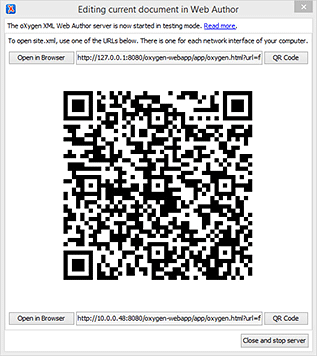
If the QR code reader does not pick the URL, make sure the entire QR code is visible in the displayed window and the mobile device is positioned properly.
If you switch to another document, the dialog box will update itself with the URL of the new document.
- To open the XML document in your desktop browser, use the Open button at the left of each of the URL fields.
Please note that the changes you make to your configuration (options, frameworks, CSS changes) will not be reflected automatically in the running Web Author. If you want to see the results of a change, you will have to close the server using the Close and stop server button and start it again.
Licensing the Oxygen XML Web Author Test Server Add-on
Running the Web Author embedded in the Oxygen XML add-on is an effective way of testing the Web Author (for example during a customization process). It is forbidden to use it in a production environment and it comes with several limitations:
- it accepts connections from at most two browsers.
- editing sessions have a limited duration. You should expect the session to stop working after a reasonable amount of time. If this happens, you need to press the Close and stop server button, then click Start Web Author button from the main toolbar.
Edit and Review XML Content in the Web Author
For details about using the Oxygen XML Web Author, read how to edit and review the XML content in the browser using the Oxygen XML Web Author.