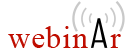Download Oxygen HTTP License Server
When do you need to use the license server?
- Use of license server is required if you use floating licenses.
- Use of license server is recommended if you use many user based licenses (e.g. 20+ user based licenses).
Benefits of using a license server
The benefit of using the license server is that you have access to the License Server Management and Statistics Pages that provide access to several statistics reports and various management tasks.
License server documentation
In the Oxygen user manual, you can read how to set-up the license server and how an Oxygen instance requests a floating license from the license server.
Note that the license key requires activation. This process is
designed to help you comply with the Oxygen End User License Agreement. This means that
the license key will be locked to a particular license server deployment, and the same
license key cannot be used with any other license server.
Looking for the old license server? You can find it here.
Windows 64-bit
- Version: 28.0
- Original release date: November 26, 2025
- Build id: 2025111412

- Build date: November 14, 2025
- Size: 62.4MB
Instructions:
Install
- You need to have Administrator rights on your computer in order to complete the installation process.
- Run the installation program and follow the on-screen instructions.
- During the installation you need to configure
- Administrator credentials - Used for accessing the license server administrative interface.
- Standard user credentials - Used by Oxygen applications to connect to the license server.
- Server port - the TCP port that the license server uses for both the web interface and serving licenses (default 8080).
- At the end of the installation process, you will be instructed to complete the license server setup in a web browser.
Register/activate the license key
- Open the license server web management page (click the link available in the Finish page from the installer). e.g. http://localhost:8080/oXygenLicenseServlet/index.jsp
- You will be prompted to enter the "Administrator credentials" to log on.
- The web interface will ask you to paste the license key for activation. Use the license key you have received at the time of purchase.
- IMPORTANT: When activated, the license key will be bound to the machine signature of the license server. The key can only be activated once, on a single license server. The machine signature is calculated from the network interfaces of the machine, server installation folder and server port. If any of these change after license key activation, the machine signature also changes which in turn breaks the the license key activation and licenses are no longer being delivered.
Allow access through the Windows firewall
- Go to Windows Security > Firewall and network protection > Allow an app through firewall. Check if "oXygen Floating License Server" is already in the list. If it isn't, press "Allow another app..." and browse for the file oXygenHTTPLicenseServer.exe from the "Windows Service" folder in the installation folder. Check the appropriate boxes (Domain/Private/Public) depending on your network.
Uninstall
- Run the oXygen HTTP License Server Uninstaller from the Start Menu or uninstall.exe from the installation folder.
OS Requirements:
- The supported operating systems are: Windows 10 64-bit, Windows Server 2016, 2019 and 2022.
- Incoming connections to the Oxygen HTTP License Server TCP port (default 8080) should be allowed in the OS firewall.
Machine requirements:
- The system requirements for the Oxygen HTTP License Server are 256MB available system memory and 1 CPU core. Note that the OS also has its own minimum requirements that should be taken under consideration.
- The machine signature used for activating the license key is calculated from the network interfaces of the machine, server installation folder and server port. None of these should change after activating the license key.
- An important requirement is that the network interfaces must remain unchanged (do not add/remove/modify any NICs) after activating the floating license key. Note that this doesn't prevent you from changing the IP address.
- When installing Oxygen HTTP License Server in a virtual machine environment, make sure the virtual machine is configured to use static MAC addresses, before activating the license key.
- Make sure you pick a TCP port (default is 8080) that you won't have to change, before activating the license key.
All Platforms Distribution
- Version: 28.0
- Original release date: November 26, 2025
- Build id: 2025111412

- Build date: November 14, 2025
- Size: 17.4MB
Instructions:
Install
- Note: JAVA_HOME environment variable should point to a Java distribution with a minimum version of 1.8.
- Unzip the downloaded archive.
- Run the licenseServer.sh script (or licenseServer.bat for Windows) and provide the TCP port as argument (default is 8080).
- On the first run, you will be required to configure
- Administrator credentials - Used for accessing the license server administrative interface.
- Standard user credentials - Used by Oxygen applications to connect to the license server.
- After the server has started, you will be instructed in the console messages to proceed to the license server web page (e.g. http://localhost:8080/) and complete the license server setup.
Register/activate the license key
- Open the license server web management page (click the link available in the Finish page from the installer). e.g. http://localhost:8080/oXygenLicenseServlet/index.jsp
- You will be prompted to enter the "Administrator credentials" to log on.
- The web interface will ask you to paste the license key for activation. Use the license key you have received at the time of purchase.
- IMPORTANT: When activated, the license key will be bound to the machine signature of the license server. The key can only be activated once, on a single license server. The machine signature is calculated from the network interfaces of the machine, server installation folder and server port. If any of these change after license key activation, the machine signature also changes which in turn breaks the the license key activation and licenses are no longer being delivered.
Uninstall
- Simply delete the folder where you unzipped the Oxygen HTTP License Server.
Requirements:
- Java/OpenJDK 11 or 17 from Oracle or Adoptium.
- Incoming connections to the Oxygen HTTP License Server TCP port (default 8080) should be allowed in the OS firewall.
Machine requirements:
- The system requirements for the Oxygen HTTP License Server are 256MB available system memory and 1 CPU core. Note that the OS also has its own minimum requirements that should be taken under consideration.
- The machine signature used for activating the license key is calculated from the network interfaces of the machine, server installation folder and server port. None of these should change after activating the license key.
- An important requirement is that the network interfaces must remain unchanged (do not add/remove/modify any NICs) after activating the floating license key. Note that this doesn't prevent you from changing the IP address.
- When installing Oxygen HTTP License Server in a virtual machine environment, make sure the virtual machine is configured to use static MAC addresses, before activating the license key.
- Make sure you pick a TCP port (default is 8080) that you won't have to change, before activating the license key.
Web Application Archive
- Version: 28.0
- Original release date: November 26, 2025
- Build id: 2025111412

- Build date: November 14, 2025
- Size: 8.2MB
Instructions:
Install
- This distribution contains just the Oxygen HTTP License Server,
without a Servlet Container.
- Install a Java Servlet Container (such as Apache Tomcat).
- Install the war archive using the instructions found here.
Uninstall
- Stop and remove the Java Servlet Container.
Requirements:
- Java/OpenJDK 11 or 17 from Oracle or Adoptium.
- A Java Servlet Container such as Apache Tomcat (5.5 or higher).
- Incoming connections to the Java Servlet Container TCP port should be allowed in the OS firewall.
Machine requirements:
- The system requirements for the Oxygen HTTP License Server are 256MB available system memory and 1 CPU core. Note that the OS also has its own minimum requirements that should be taken under consideration.
- The machine signature used for activating the license key is calculated from the network interfaces of the machine, server installation folder and server port. None of these should change after activating the license key.
- An important requirement is that the network interfaces must remain unchanged (do not add/remove/modify any NICs) after activating the floating license key. Note that this doesn't prevent you from changing the IP address.
- When installing Oxygen HTTP License Server in a virtual machine environment, make sure the virtual machine is configured to use static MAC addresses, before activating the license key.
- Make sure you pick a TCP port (default is 8080) that you won't have to change, before activating the license key.
Warning
The Oxygen HTTP License Server cannot be downloaded to your machine. You are located in an embargoed country. Please contact sales@oxygenxm.com if you believe you are receiving this notice in error.