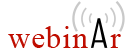Eclipse Install Instructions
Update Site URL
- For Oxygen XML Editor: https://archives.oxygenxml.com/Oxygen/Editor/InstData13.2/Eclipse/site.xml
- For Oxygen XML Developer: https://archives.oxygenxml.com/Oxygen/Developer/InstData13.2/Eclipse/site.xml
- For Oxygen XML Author: https://archives.oxygenxml.com/Oxygen/Author/InstData13.2/Eclipse/site.xml
Update Site Distribution - Eclipse 3.3
Download and Install
- Start Eclipse 3.3. Choose the menu option: Help / Software Update / Find and Install. Select the checkbox Search for new features to install and press the Next button.
- From the Update Sites to Visit dialog box, press the button Add Update Site or New Remote Site.
- Enter a name for the plugin in the Name field (for example, Oxygen XML ) and the value into the URL field of the New Update Site dialog box. Press the OK button.
- In the Update Sites to Visit dialog box press the Finish button.
- The Search Results dialog box is displayed. Select the checkbox for the Oxygen XML plugin and press the Next button.
- Select the new feature to install for the Oxygen XML plugin and press the Next button in the following install pages. You must accept the Eclipse restart.
Update Site Distribution - Eclipse 3.4
Download and Install
- Start Eclipse 3.4. Choose the menu option: Help / Software Updates.
- In the Software Updates dialog box, select the tab Available Software and press the button Add Site.
- Enter the value into the Location field of the Add Site dialog box. Press the OK button.
- The Oxygen XML plugin will be added in the list available on the tab Available Software. Select the checkbox corresponding to the plugin and press the Install button.
- An Install dialog box is displayed which lists the Oxygen XML plugin. Select the checkbox for the Oxygen XML plugin and press the Finish button.
- At the end of the installation a confirmation dialog box will inform you that the install process was completed and will ask for a restart of Eclipse. You must accept the Eclipse restart.
Update Site Distribution - Eclipse 3.5/3.6
Download and Install
- Start Eclipse. Choose the menu option: Help / Install New Software.
- In the Install dialog box, press Add button.
- Enter the value into the Location field of the Add Site dialog box. Press the OK button.
- Select the checkbox corresponding to the Oxygen XML plugin and press the Next button.
- Select the Oxygen XML plugin and press the Finish button.
- At the end of the installation a confirmation dialog box will inform you that the install process was completed and will ask for a restart of Eclipse. You must accept the Eclipse restart.