Content Fusion Interface for ReviewersEdit online
As the Reviewer, when you use a task link that is sent to you by the Content Author, the Oxygen Content Fusion interface is opened in your default browser and the task details are displayed.
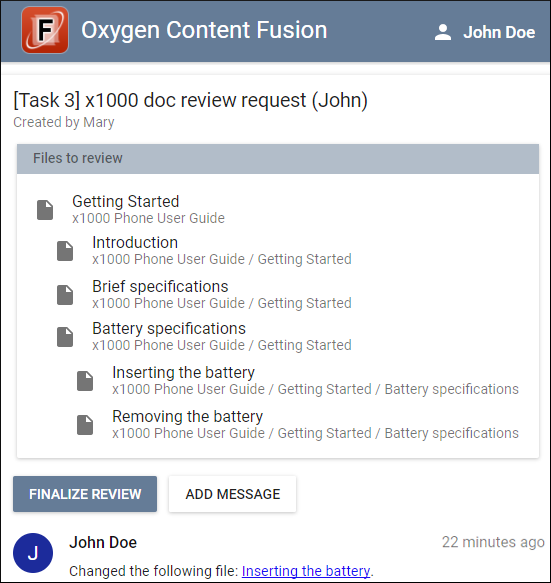
When logged in as a Reviewer, the Oxygen Content Fusion interface includes the following options and components:
- Task Details
- The main interface presents the task with all the attached files listed and a few
options for communicating with the Content Author or other Reviewers.
- Files to review
- You can click on any of the files attached to the task to open it in a visual
editor. This is where you will proofread, make changes, and add comments in the
files. If someone else is currently reviewing the particular file, you will see
a
 Lock icon and it
cannot be edited until that person navigates back to the Task
Details page, closes the browser, or uses the Finalize
Review button. If you hover over the lock icon, it will show you
who has the file locked.
Lock icon and it
cannot be edited until that person navigates back to the Task
Details page, closes the browser, or uses the Finalize
Review button. If you hover over the lock icon, it will show you
who has the file locked.For DITA projects, if the Content Author specifies a context DITA map, you can see the hierarchy of all the attached files as they appear in the specified DITA map. The topic title hierarchy from the DITA map is also displayed underneath each topic.
- FINALIZE REVIEW
- You can click this button to let the Content Author know that the review process is finished. For more information, see Finishing Tasks.
- ADD MESSAGE
- You can use this button to add messages to communicate with the Content Author or other Reviewers.
- Messages and File Changes
- All messages and file change notifications are displayed underneath the Add Message button. You can see the name of the user who added the message or changed the file and when it was processed. The activity stream is automatically refreshed every minute.
- User Name Menu
- Your user name is displayed in the top-right corner of the page. If you click on your
name, you have access to the following options:
- Profile
- Opens your profile information page that displays your name, email, avatar, and allows you to delete your profile.
- My Tasks
- Displays a list of all the current tasks that you are assigned to. Clicking on a task name will open it in the Oxygen Content Fusion interface.
- Sign Out
- Signs you out of the Oxygen Content Fusion interface.
