Workspace Publications View
A Content Fusion publication defines a DITA map that is used to resolve keys in topics and optionally, a DITAVAL filter used for flagging or filtering profiled content.
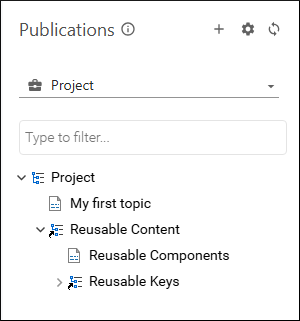
To select a defined publication, use the publications drop-down control in the side-pane. This publication will be used as the context of the open editors. Changing the publication triggers a reload of the currently open editor to match the new context.
 Add publication button at the top-right corner
of the view's header. This button opens a drop-down menu with options for creating a new
publication:
Add publication button at the top-right corner
of the view's header. This button opens a drop-down menu with options for creating a new
publication:- From existing DITA map - Adds a new publication based on an existing DITA map. In the resulting dialog box, you enter a name for the publication and specify the context DITA map and optionally, a DITAVAL filter file.
- From new map - Adds a new publication based on a new DITA map. In the resulting dialog box, you enter a Title for the new publication, specify the path of the Parent folder, and choose the Map type (either Map or Bookmap).
When finished configuring the options, click the Create button at the bottom of the dialog box to add the publication.
The  Manage Publications
button at the top-right corner of the view 's header can be used to open a Manage
Publications dialog box where you have access to all publication
management features, including creating, editing, and deleting publications. You can also
reach this configuration dialog box by selecting Manage publications
from the publications drop-down list.
Manage Publications
button at the top-right corner of the view 's header can be used to open a Manage
Publications dialog box where you have access to all publication
management features, including creating, editing, and deleting publications. You can also
reach this configuration dialog box by selecting Manage publications
from the publications drop-down list.
You can click the  Refresh button at the top-right corner of the view 's header to refresh the
list of publications.
Refresh button at the top-right corner of the view 's header to refresh the
list of publications.
You can click on a file displayed in the side-pane to open it in the visual editor (or double-click a file when the map is open in the tree editor).
You can add topics to a new review task from this page by right-clicking the particular topics and selecting Add to review task from the contextual menu. This creates a new review task, adds the selected file(s), and opens the New Review Task page where you can configure the new task.
You can use the Type to filter text field to search for a file by name.
Manage Publications Dialog Box
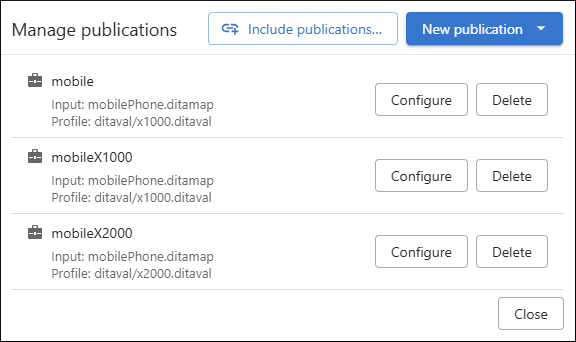
The Manage Publications dialog box allows you to create and configure publications. These publications can be used as context in new review tasks, in deliverables, and in your personal workspace.
- From existing DITA map - Adds a new publication based on an existing DITA map. In the resulting dialog box, you enter a name for the publication and specify the context DITA map and optionally, a DITAVAL filter file.
- From new map - Adds a new publication based on a new DITA map. In the resulting dialog box, you enter a Title for the new publication, specify the path of the Parent folder, and choose the Map type (either Map or Bookmap).
When finished configuring the options, click the Create button at the bottom of the dialog box to add the publication.
To edit an existing publication, click the Configure button next to the particular publication. To delete an existing publication, click the Delete button next to the particular publication.
<context> elements as Publications in your Oxygen Content Fusion
project using the Include Publications button (available when
managing publications from the workspace). This action will add an
<include> element in the Oxygen Content Fusion's builtin DITA-OT
project file.- A
<context>element that contains more than one<profile>element is not supported and will be ignored. - Deliverables are not loaded from your project file, but may be in the future.
