Sharing Tasks
The Content Author can share created tasks with Reviewers by retrieving the link to the task and sending the link to the Reviewers or by adding them as a collaborator on the task.
Sharing a Task
- Go to the Content Fusion browser interface and open the particular review task you want to share.
-
Click the Share button located in the top stripe.
Step Result: This opens the Sharing settings dialog box where you can retrieve the shareable link, decide who has access to the task, and add collaborators.
Figure 1. Sharing Settings Dialog Box 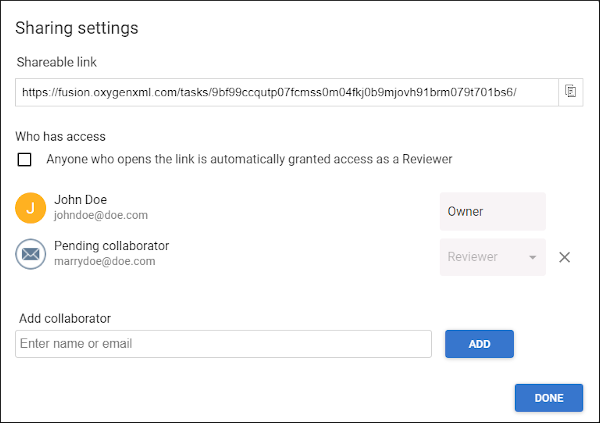
This dialog box includes the following options:
- Shareable link
- Displays the link to the task and you can click on the
 Copy button to copy the link to the
clipboard so that you can send it to Reviewers.
Copy button to copy the link to the
clipboard so that you can send it to Reviewers. - Who has access
- This section displays the task owner along with anyone who has been assigned
to the task. The task owner can remove collaborators by clicking the
 button to the right of their
information.Notice: If the Anyone who opens the link is automatically granted access as a Reviewer option is selected, if a removed collaborator re-opens the task via its link, they will automatically be re-added as a Reviewer. To prevent this, you can simply deselect this option.
button to the right of their
information.Notice: If the Anyone who opens the link is automatically granted access as a Reviewer option is selected, if a removed collaborator re-opens the task via its link, they will automatically be re-added as a Reviewer. To prevent this, you can simply deselect this option.
- Choose whichever option is appropriate for your workflow and send the link to the Reviewers.
Retrieving the Task Link Using the Content Fusion Task Manager
It is possible to retrieve the task link directly within Oxygen XML Editor/Author but the person you send the link to must first be granted access to the task in the Share dialog box (in the browser).
- [Prerequisite] Enable the Anyone who opens the link is automatically granted access as a Reviewer option in the Share dialog box.
- In the Content Fusion Tasks Manager view, right-click the particular task that you want to share and select Copy task link.
- Send the link to Reviewers using whatever method is appropriate in your working environment.
