Review Tasks
 Oxygen Content Fusion
logo on the left side of the top ribbon, select My Review Tasks from
the user drop-down menu in the top stripe, click the Review Tasks
button in the left stripe (if you are in the main Projects page),
click on Review Tasks in the top stripe (if a page within a review
task or project is open), or you can use the breadcrumb (if a page within a review task is
open).
Oxygen Content Fusion
logo on the left side of the top ribbon, select My Review Tasks from
the user drop-down menu in the top stripe, click the Review Tasks
button in the left stripe (if you are in the main Projects page),
click on Review Tasks in the top stripe (if a page within a review
task or project is open), or you can use the breadcrumb (if a page within a review task is
open).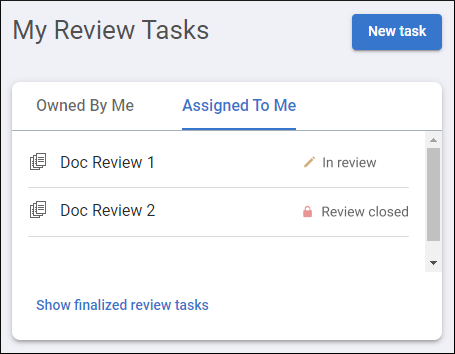
To see tasks that you created (or are assigned as an owner), click the Owned By Me tab. To see tasks that have been assigned to you, click the Assigned To Me tab.
Also, if you want to see the tasks that have been finalized (for those that are assigned to you), click the Show finalized review tasks link at the bottom of the list.
To open an existing task, simply click on it. This open the Task Files page.
The status of the task is displayed to the right of each task. A task is displayed as In review unless it is closed by a task owner. If a task has been closed, the status is displayed as Review closed.
Creating New Tasks and Files in the Browser Interface
It is possible to create a task directly in the Oxygen Content Fusion browser interface. This means that the task creation process is available to anyone who has access to the Oxygen Content Fusion browser interface, even if they do not have access to Oxygen XML Editor/Author.
- From the My Review Tasks page, click the New Task button.
- Enter a title for the task in the field at the top of the pane. Click the check mark on the right side when you are done.
- Click the New File button to create a new
file from a list of templates. Select an appropriate template, choose a file name in the
text field at the bottom, and click OK.
Step Result: The new file is opened in the visual editor page with some of the XML structure already added for you.
- Use the visual editor to make changes to the document.Tip: Since you are the task owner, you have access to the
 Toggle
Change Tracking toolbar button. You may want to toggle this feature off
when adding content to a new file.
Toggle
Change Tracking toolbar button. You may want to toggle this feature off
when adding content to a new file. - Optionally, select Settings from the left stripe to open the Task Settings page to configure options or delete the task.
- The next logical step would most likely be to share the task with anyone you want to review the documents.
