AI Positron Assistant
Oxygen XML Web Author offers a plugin to integrate an AI Positron Assistant pane that provides an advanced solution for using AI assistance to enhance the documentation content creation process. By leveraging the power of AI platforms, the AI Positron Assistant streamlines and enhances the writing experience by providing a variety of helpful AI-based actions and features, ways to chat and refine responses, and much more.
For on-premise deployments, the pane can be integrated via the Oxygen AI Positron Assistant Enterprise for Web Author plugin that provides the ability to use a specific AI engine (OpenAI, Microsoft Azure OpenAI, or Anthropic Claude) for chat purposes or to run useful predefined actions.
Using the AI Positron Assistant Pane
When you first open the pane, you need to use the Connect button to sign in.

The AI actions that are available can be found in the Actions drop-down menu at the top of the pane. The AI actions are also available as buttons in the main chat pane when you first log in or when the recent chat is cleared. When an action is triggered, the main box within the pane presents the response from the server based on the particular action.
You can also start chatting with the AI directly in the chat box at the bottom of the pane, without invoking an action. In this case, if there is content selected in the editor when a chat is initiated, the selection is passed to the AI along with the document type as context for the conversation.
Invoke the action to correct grammar in the current document and update the document based on the results Insert/
Insert/ Replace - Inserts the response at the
cursor location within the document (or replaces the selected content). If the insertion
generates validation errors in the document, the AI model receives the validation errors
and attempts to fix the problems.
Replace - Inserts the response at the
cursor location within the document (or replaces the selected content). If the insertion
generates validation errors in the document, the AI model receives the validation errors
and attempts to fix the problems. Preview - Allows you to preview the content that would be inserted at
the cursor location within the document. This launches a file comparison tool where you
can clearly see the differences between your current content and the changes being
proposed by the AI. You can choose to accept some or all of the proposed changes and
click the Apply button at the bottom to insert the response at
the cursor location. If the insertion generates validation errors in the document, the
AI model receives the validation errors and attempts to fix the problem.
Preview - Allows you to preview the content that would be inserted at
the cursor location within the document. This launches a file comparison tool where you
can clearly see the differences between your current content and the changes being
proposed by the AI. You can choose to accept some or all of the proposed changes and
click the Apply button at the bottom to insert the response at
the cursor location. If the insertion generates validation errors in the document, the
AI model receives the validation errors and attempts to fix the problem. Copy
- Copies the response to the system clipboard.
Copy
- Copies the response to the system clipboard.
You can use the bottom pane to refine the response by sending a message
to the AI platform and it will generate a new response based upon your message. You can edit
your message by clicking the  Edit
button that appears to the right of your message in the response area. You would then edit
your message and click Submit to regenerate the response. For
multiple edited messages, you can use the
Edit
button that appears to the right of your message in the response area. You would then edit
your message and click Submit to regenerate the response. For
multiple edited messages, you can use the  Next/Previous buttons to navigate
between chat threads.
Next/Previous buttons to navigate
between chat threads.
To clear the information, click the  New Chat button in the top-right corner of the
view. You can also use the
New Chat button in the top-right corner of the
view. You can also use the  History drop-down toolbar button to select and continue previous
conversations or actions.
History drop-down toolbar button to select and continue previous
conversations or actions.
You can use the  Favorites drop-down button to store a favorite prompt during the editing
session.
Favorites drop-down button to store a favorite prompt during the editing
session.
 Attach from project -
Use this action to select one or more images or other documents (in XML, Markdown, text,
Word (.docx), Powerpoint (.pptx), or PDF
format) from your repository to be attached to the chat message. The AI will use the
selected resource(s) for additional context for the conversation. For Word and PDF
files, the included images are also sent to the AI engine.
Attach from project -
Use this action to select one or more images or other documents (in XML, Markdown, text,
Word (.docx), Powerpoint (.pptx), or PDF
format) from your repository to be attached to the chat message. The AI will use the
selected resource(s) for additional context for the conversation. For Word and PDF
files, the included images are also sent to the AI engine. Attach from computer -
Use this action to select one or more images or other documents (in XML, Markdown, text,
Word (.docx), Powerpoint (.pptx), or PDF
format) from your local computer to be attached to the chat message. The AI will use the
selected resource(s) for additional context for the conversation. For Word and PDF
files, the included images are also sent to the AI engine.
Attach from computer -
Use this action to select one or more images or other documents (in XML, Markdown, text,
Word (.docx), Powerpoint (.pptx), or PDF
format) from your local computer to be attached to the chat message. The AI will use the
selected resource(s) for additional context for the conversation. For Word and PDF
files, the included images are also sent to the AI engine.
The attached files are displayed as chips at the top of the chat input area.
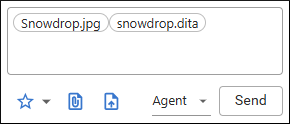
After the message is sent, the attached chips are also displayed in the chat conversation
thread. You can hover over the chip area and use the  Edit
button to modify the sent message or remove attachments (using the
Backspace key).
Edit
button to modify the sent message or remove attachments (using the
Backspace key).
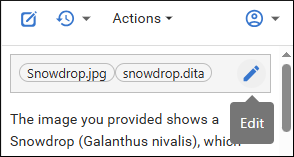
Chat Modes
The Chat Modes drop-down menu allows you to select various modes for chatting with the AI:
- Agent - Chat with the AI about your project, set goals, or give instructions. The AI proposes changes, and you decide what to keep.
- DITA Agent - Chat with the AI about your DITA XML project, set goals, or give instructions. The AI explores your project to complete tasks efficiently, proposes a plan, and can make project-wide changes on your behalf, while you decide what to keep.
- Ask - Find answers, get explanations, and make plans using the AI. This read-only mode has access to various search tools and uses them based on your current task.
While chatting with the AI, you can change between chat modes to access more functionality. All chat modes automatically receive contextual information about your project's location, the location of the current document, its document type, and the location of the context DITA map. Additionally, if there is content selected in the main editor area when a chat is initiated, the selection is passed to the AI along with the document type to be used as context for the conversation.
AI Actions
The following AI-powered actions are available in the Actions drop-down menu at the top of the AI Positron Assistant pane:
- Accessibility
-
- Generate Image Alternate Text - Generates an alternate text for a DITA XML image that is selected in the main editing area.
- Content Generation
-
- Update Content Based on Images - Updates the content of a DITA XML topic based on the images that it references.
-
Short Description - Generates a short description ( inside a
<shortdesc>element) based on a summary of the selected text (or the entire document if there is no selection). You can configure the style and the approximate number of sentences to be generated. - Formula/Equation - Generates an AI proposal for a MathML formula or equation based on information provided by the user when invoking the action (for example, a description of a substance, physics formula, mathematical expression, or LaTeX equation).
-
Index Terms - Generates a
<keywords>element that contains index terms obtained from the selected text (or the entire document if there is no selection).
- Rewrite
-
- Correct Grammar - Generates a suggestion for correcting the grammar and spelling within the selected content.
- Improve Readability - Modifies the selected content to improve readability and fix grammar/spelling errors.
- Use Active Voice - Generates a suggestion for replacing the selected content with content that has been converted from passive to active voice.
- Improve Structure - Improves the selected DITA XML content by adding additional structure or inline elements.
- Itemize - Generates a suggestion for converting the selected content into a list of items.
- Join Items - Generates a suggestion for converting the selected list of items into a paragraph.
- Review
-
- Proof Read Add comments over content which has logical consistency problems, grammar spelling mistakes or is hard to read and comprehend.
- Resolve Comments - Change the selected content based on the comment suggestions and then remove the comments.
- Overview
-
- Answer Questions - Generates answers to questions that the AI finds within the selected content (or the entire document if there is no selection).
- Generate Questions - Generates a list of five questions that are answered within the selected content (or the entire document if there is no selection).
- Summarize - Generates a summary of the selected content (or the entire document if there is no selection).
- Readability - Generates suggestions for changing the selected content (or the entire document if there is no selection) to improve its general readability.
- Translation
-
The actions in this category translate the selected text to the target language (English, German, French, Japanese), while preserving the original XML markup.
- Intelligent Agents
-
- Expand Draft - Enhances a draft of a DITA XML topic by refining the content, adding markup that is consistent with similar topics, and generating documentation based on the referenced images using Vision support. The AI looks for similar content in topics gathered from the related links or in WebHelp output with the Oxygen Feedback component deployed for search functionality.
- Split Topic - Analyzes the current DITA XML topic based on modular document development best practices. If the topic is too large or contains multiple subjects, the AI may split it into several topic files. References to the new topics are also added in the DITA map that is currently open in the DITA Maps Manager.
- Fix Validation Problems - Validates the entire content of the current document, finds problems, and then uses AI to fix all the reported problems.
- DITA Conversion
-
- Analyze and Update Topic - This action analyzes and optimizes your DITA topics to ensure modularity and consistency. It reviews and updates the topics to align with the DITA standards, generates new topics, and updates the DITA map as needed.
- Convert to [DITA_TYPE] - Actions that convert plain text,
Markdown, or DITA content to a specific type of DITA topic:
- Task - A topic type used to describe a series of steps to accomplish a specific goal. It is ideal for procedural information.
- Concept - A topic type used to explain an idea, definition, or concept. It is typically used for background or explanatory information.
- Reference - A topic type used to provide detailed, structured information such as tables, lists, or specifications. It is often used for quick look-up information.
- Troubleshooting - A topic type used to describe problems, their causes, and solutions. It is designed to help users resolve issues effectively.
- Glossary - A topic type used to define terms and provide explanations. It is commonly used to build a glossary of terms for a project or document.
- Marketing
-
- Release Notes - Creates release notes based on a set of features or issue ticket numbers with optional descriptions.
- Marketing Post - Creates a marketing post based on a list of ideas or release notes.
- Improve SEO - Rewrites the content to enhance search engine optimization.
- Pain-Agitate-Solution - Rewrites the content using a marketing style based on the Pain-Agitate-Solution framework.
- Features-Advantages-Benefits - Rewrites the content using a marketing style based on the Features-Advantages-Benefits framework.
Distributing and Filtering AI Actions
Plugins or frameworks installed in WebAuthor can contain a folder named ai-positron-actions where custom AI actions are automatically loaded from by the AI Positron add-on.
The ai-positron-actions folder can contain an extra file named excluded-action-ids.txt, which can list all action IDs (on a line-by-line basis) that should be filtered out of the AI Positron UI.
