XPath Builder View
The XPath/XQuery Builder view allows you to compose complex XPath
expressions and execute them over the currently edited XML document. For XPath 2.0 / 3.1, you
can use the
doc() function to specify the source file that will have the
expressions executed. When you connect to a database, the expressions are executed over
that database. If you are using the XPath/XQuery Builder view and the
current file is an XSLT document, Oxygen XML Author Eclipse plugin executes the expressions over the XML
document in the associated scenario.Note: If an XPath expression is run over a JSON document,
it is converted to XML and the XPath is executed over the converted XML document.
If the view is not displayed, it can be opened by selecting it from the menu.
The upper part of the view contains the following actions:
- XPath version chooser drop-down menu
- A drop-down menu that allows you to select the type of the expression you want to
execute. You can choose between:
- XPath 1.0 (Xerces-driven)
- XPath 2.0, XPath 2.0 SA, XPath 3.1, XPath 3.1 SA, Saxon-HE XQuery, Saxon-PE XQuery, or Saxon-EE XQuery (all of them are Saxon-driven)
- Custom connection to XML databases that can execute XQuery expressionsNote: The results returned by XPath 2.0 SA and XPath 3.1 SA have a location limited to the line number of the start element (there are no column information and no end specified).Note: Oxygen XML Author Eclipse plugin uses Saxon to execute XPath 3.1 expressions. Since Saxon implements a part of the 3.1 functions, when using a function that is not implemented, Oxygen XML Author Eclipse plugin returns a compilation error.
 Execute XPath
button
Execute XPath
button- Use this button to start the execution of the XPath or XQuery expression you are editing. The result of the execution is displayed in the Results view view.
 Favorites
button
Favorites
button- Allows you to save certain expressions that you can later reuse. To add an expression as a favorite, click this button and enter a name for it. The star turns yellow to confirm that the expression was saved. Expand the drop-down menu next to the star button to see all your favorites. Oxygen XML Author Eclipse plugin automatically groups favorites in folders named after the method of execution.
 History drop-down
menu
History drop-down
menu- Keeps a list of the last 15 executed XPath expressions. Use the
 Clear history
action from the bottom of the list to remove them.
Clear history
action from the bottom of the list to remove them.  Settings drop-down
menu
Settings drop-down
menu-
Contains the following three options:
 Update on cursor
move
Update on cursor
move- When selected and you navigate through a document, the XPath expression corresponding to the XML node at the current cursor position is displayed. For JSON documents, it displays the XPath expression for the current property.
 Evaluate as you
type
Evaluate as you
type- When you select this option, the XPath expression you are composing is evaluated in
real time.Note: This option and the automatic validation are disabled when the scope is other than Current file.
 Options
Options- Opens the Preferences page of the currently selected processing engine.
- XPath scope menu
-
Oxygen XML Author Eclipse plugin allows you to define a scope for the XPath operation to be executed. You can choose where the XPath expression will be executed:
 Current file - Currently selected file
only.
Current file - Currently selected file
only. Enclosing
project - All the files of the project that encloses the currently
edited file.
Enclosing
project - All the files of the project that encloses the currently
edited file. Workspace selected files - The files selected in the workspace.
The files are collected from the last selected resource provider view (Project Explorer or Package
Explorer).
Workspace selected files - The files selected in the workspace.
The files are collected from the last selected resource provider view (Project Explorer or Package
Explorer). All opened files - All files that are
opened in the application.
All opened files - All files that are
opened in the application. Current DITA
Map hierarchy - All resources referenced in the currently selected
DITA map that is open in the DITA
Maps Manager view.
Current DITA
Map hierarchy - All resources referenced in the currently selected
DITA map that is open in the DITA
Maps Manager view. Opened archive - Files that are opened in
the Archive Browser view.
Opened archive - Files that are opened in
the Archive Browser view. Working sets - The selected working sets.
Working sets - The selected working sets.
At the bottom of the scope menu the following scope configuration actions are available: Configure XPath
working sets - Allows you to configure and manage collections of
files and folders, encapsulated in logical containers called working sets.
Configure XPath
working sets - Allows you to configure and manage collections of
files and folders, encapsulated in logical containers called working sets. XPath file
filter - You can filter the files from the selected scope that will
have the XPath expression executed. By default, the XPath expression will be
executed only on XML or JSON files, but you can also define a set of patterns that
will filter out files from the current scope.
XPath file
filter - You can filter the files from the selected scope that will
have the XPath expression executed. By default, the XPath expression will be
executed only on XML or JSON files, but you can also define a set of patterns that
will filter out files from the current scope.
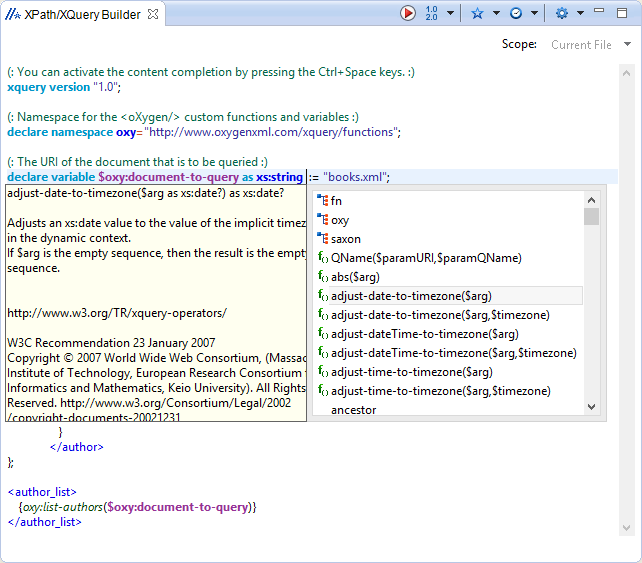
When you hover your cursor over the
version icon  , a tooltip is displayed to let you know
what engine Oxygen XML Author Eclipse plugin currently uses.
, a tooltip is displayed to let you know
what engine Oxygen XML Author Eclipse plugin currently uses.
While you edit an XPath or XQuery expression, Oxygen XML Author Eclipse plugin assists you with the
following features:
- Content Completion Assistant - It offers context-dependent proposals and takes into account the cursor position in the document you are editing. The set of functions proposed by the Content Completion Assistant also depends on the engine version. Select the engine version from the drop-down menu available in the toolbar.
- Syntax Highlighting - Allows you to identify the components of an expression. To customize the colors of the components of the expression, open the Preferences dialog box and go to .
- Automatic validation of the expression as you type.Note: When you type invalid syntax, a red serrated line underlines the invalid fragments.
- Function signature and documentation balloon, when the cursor is located inside a function.
