Results View
The Results view displays the messages generated as a result of user actions such as validations, transformations, search operations, and others. Each message is a link to the location related to the event that triggered the message. Double-clicking a message opens the file containing the location and positions the cursor at the location offset. The Results view is automatically opened when certain actions generate result messages. By default, the view normally opens at the bottom of the editor, but it is dockable, so it can be moved to another UI location alongside other side views.
The actions that contribute messages to this view include:
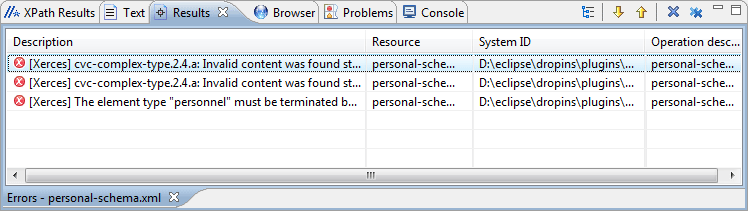
Results View Toolbar Actions
The view includes a toolbar with the following actions:
 Grouping Mode toggle options
Grouping Mode toggle options- You can choose to group the result messages in a Hierarchical or Flat arrangement.
 Next
Next- Navigates to the message below the current selection.
 Previous
Previous- Navigates to the message above the current selection.
 Remove
selected
Remove
selected- Removes the current selection from the view. This can be helpful if you want to reduce the number of messages, or remove those that have already been addressed or not relevant to your task.
 Remove
all
Remove
all- Removes all messages from the view.

 Copy
Copy