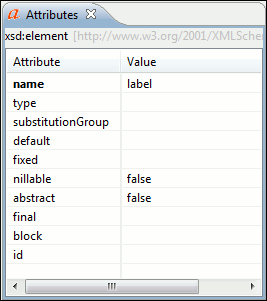Attributes View in Text Mode
The Attributes view presents all the attributes of the current element determined by the schema of the document. By default, it is located on the right side of the editor. If the view is not displayed, it can be opened from the menu.
You can use the Attributes view to insert attributes, edit their values, or add values to existing attributes.
The attributes are rendered differently depending on their state:
- The names of the attributes are rendered with a bold font, and their values with a plain font.
- Default values are rendered with a plain font, painted gray.
- Empty values display the text "[empty]", painted gray.
- Invalid attributes and values are painted red.
list in the schema of the edited document, the
Value column acts as a combo box that allows you to either select the
value from a list or manually enter it. You can sort the attributes table by clicking the
Attribute column header. The table contents can be sorted as follows:
- By attribute name in ascending order.
- By attribute name in descending order.
- Custom order, where the used attributes are displayed at the beginning of the table sorted in ascending order, followed by the rest of the allowed elements sorted in ascending order.