Workspace Publications View
A Content Fusion publication defines a DITA map that is used to resolve keys in topics and optionally, a DITAVAL filter used for flagging or filtering profiled content.
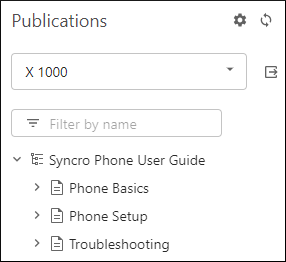
To select a defined publication, use the drop-down control in the side-pane. This publication will be used as the context of the open editors. Changing the publication triggers a reload of the currently open editor to match the new context.
The  Manage Publications
button at the top-right corner of the view can be used to open a Manage
Publications dialog box where you can you can configure the publication
(or create a new one).
Manage Publications
button at the top-right corner of the view can be used to open a Manage
Publications dialog box where you can you can configure the publication
(or create a new one).
You can click the  Refresh button at the top-right corner to refresh the list of
publications.
Refresh button at the top-right corner to refresh the list of
publications.
To open and edit the DITA map defined in the particular publication in a
specialized DITA map tree editor, click the
 Open in editor button
next to the drop-down control.
Open in editor button
next to the drop-down control.
You can click on a file displayed in the side-pane to open it in the visual editor (or double-click a file when the map is open in the tree editor).
You can use the Filter by name text field to search for a file by name.
Manage Publications Dialog Box
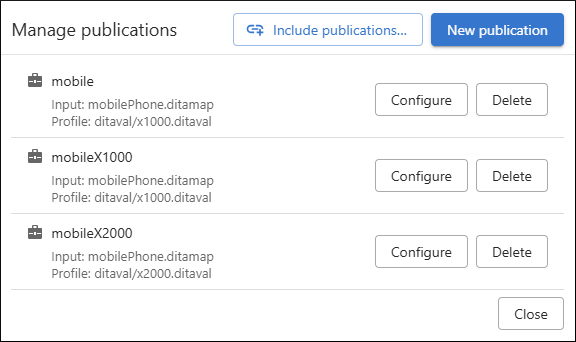
The Manage Publications dialog box allows you to create and configure publications. These publications can be used as context in new review tasks, in deliverables, and in your personal workspace.
To create a new publication, click the New Publication button in the top-right corner of the page. You need to specify a name and the context DITA map, and optionally, you can specify a DITAVAL filter file.
To edit an existing publication, click the Configure button next to the particular publication. To delete an existing publication, click the Delete button next to the particular publication.
<context> elements as Publications in your Oxygen Content Fusion
project using the Include Publications button (available when
managing publications from the workspace). This action will add an
<include> element in the Oxygen Content Fusion's builtin DITA-OT
project file.- A
<context>element that contains more than one<profile>element is not supported and will be ignored. - Deliverables are not loaded from your project file, but may be in the future.
