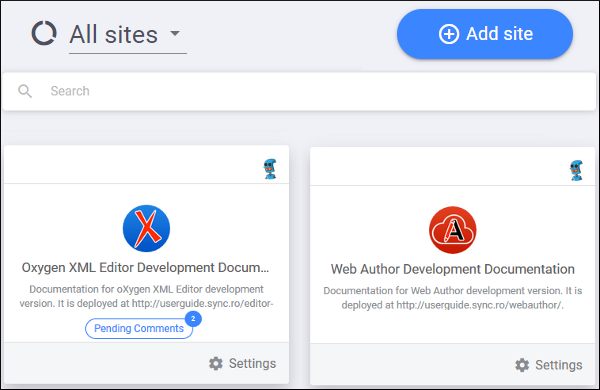Sites Management Page
If you click the Manage sites link at the top-right corner of the Sites pane in the Dashboard page, it opens site management page. This page displays each site configurations as a tile. Each tile displays the logo, name, and description for the particular site configuration. The avatar for the site Owner is displayed at the top-right corner of each tile (you can hover over the avatar to see their name). Also, if the site configuration has the Comment Moderation option enabled, the number of pending comments is displayed if users have posted comments that have not yet been moderated. The tiles for site configurations are sorted with pending or open comments listed first and the second sorting criterion is to then order them by those that have comments added most recently.
You can use the drop-down menu at the top-left part of the page to filter the sites by: All sites, Sites owned by me, Sites administered by me, or Sites moderated by me.
You can click anywhere in the center box of a tile to open the Comments page for that
particular configuration. This page is used to moderate and manage comments. You can click the
 Settings button at the bottom-right corner of a tile to open the
General Settings page for that particular configuration. This page is
where you can edit the logo, name, or description of a site configuration and it includes some
other options that can be set according to your needs.
Settings button at the bottom-right corner of a tile to open the
General Settings page for that particular configuration. This page is
where you can edit the logo, name, or description of a site configuration and it includes some
other options that can be set according to your needs.
This page also includes the Add site button at the top-right corner. You can click this button to create a site configuration. If you have a lot of site configurations, you can use the Search bar to filter the tiles. The filter component looks for the entered search terms in the name and description of the site configurations.