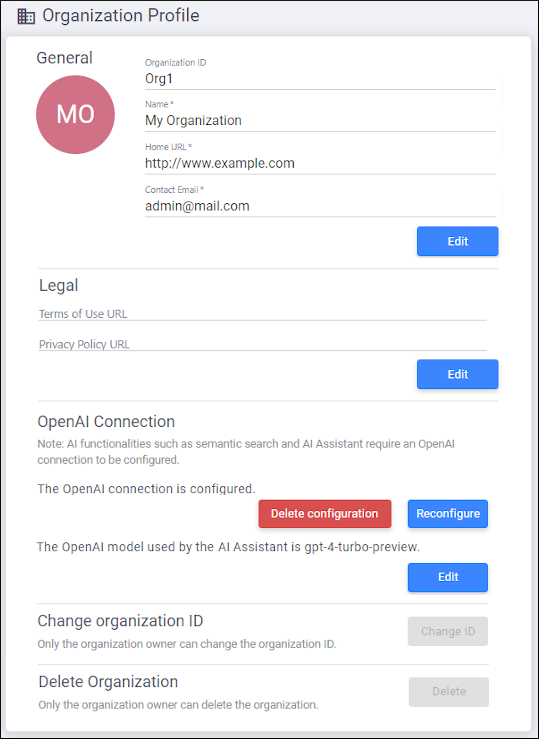Organization Profile Page
Users with a role of organization Owner or Admin have access to the Organization Profile page where you can manage information about your organization.
The Organization Profile page includes the following options:
- General section
- Click the Edit button to make changes in this section and do
not forget to click Save to finalize your changes.
- Organization ID
- The organization's unique identifier used in the Sign up and Log In processes.
- Name
- The name of the organization. It will be displayed in the header of the pages that are part of the administration interface.
- Home URL
- The home page URL for the organization.
- Contact Email
- The main contact email address for the organization.
- Change Logo
-
If set, the logo (avatar) for the organization will be displayed in the header of the pages that are part of the administration interface. You can change it by clicking on the current avatar. You can then browse for a local image to use. The supported extensions are: .jpg, .jpeg, .png, .gif. The maximum allowed size is 2048 KB.
To remove the current avatar, click the avatar image, choose Remove, and click Save to finalize your change.Note: When loading large avatar images, they might be resized and lose some image quality. This is done to reduce network data traffic.
- Legal section
- Click the Edit button to make changes in this section and do
not forget to click Save to finalize your changes.
- Terms of Use URL
- You can optionally use this option to specify a Terms of Use URL for your organization. This URL will be accessible at the bottom of the login page for the member of the organization and at the bottom of the commenting component in web pages where it is installed.
- Privacy Policy URL
- You can optionally use this option to specify a Privacy Policy URL for your organization. This URL will be accessible at the bottom of the login page for the member of the organization and at the bottom of the commenting component in web pages where it is installed.
- OpenAI Connection
- If the Enable Semantic Search option is selected in the Content Indexing and Search section of the Version Settings page, this functionality requires that you configure Oxygen Feedback Cloud to connect to OpenAI™ on your behalf. You need to generate a new secret API Key in the API keys page from your OpenAI™ user account. Then click the Configure button to expand the OpenAI Connection section, enter the generated key in the OpenAI API Key field, and optionally you can specify the name of the organization in the OpenAI Organization field (for those who belong to multiple organizations).
- Change Organization ID
- The organization Owner can use the Change Organization ID button to modify the Organization ID. Note that this will change the URLs for the pages within the administration interface and all members will need to log in using the new organization ID.
- Delete Organization
- The organization Owner can use the Delete button to delete the current organization. All site configurations, comments, and accounts associated with the organization will be scheduled for deletion in 14 days. You can recover the account within those 14 days by selecting Recover in this page. After the 14 days expire, the organization is deleted permanently.