WSDL SOAP Analyzer Tool (Deprecated)
WSDL SOAP Analyzer is a tool that helps you test if the messages defined in a Web Service Descriptor (WSDL) are accepted by a Web Services server.
After you edit and validate your Web service descriptor against a mix of the XML Schemas for WSDL and SOAP, it is easy to check if the defined SOAP messages are accepted by the remote Web Services server by using the integrated WSDL SOAP Analyzer tool (available from the toolbar or Tools menu).
- Click the
 WSDL SOAP Analyzer toolbar button.
WSDL SOAP Analyzer toolbar button. - Use the
 WSDL SOAP Analyzer action from the Tools menu.
WSDL SOAP Analyzer action from the Tools menu. - Go to in the contextual menu of the Project view.
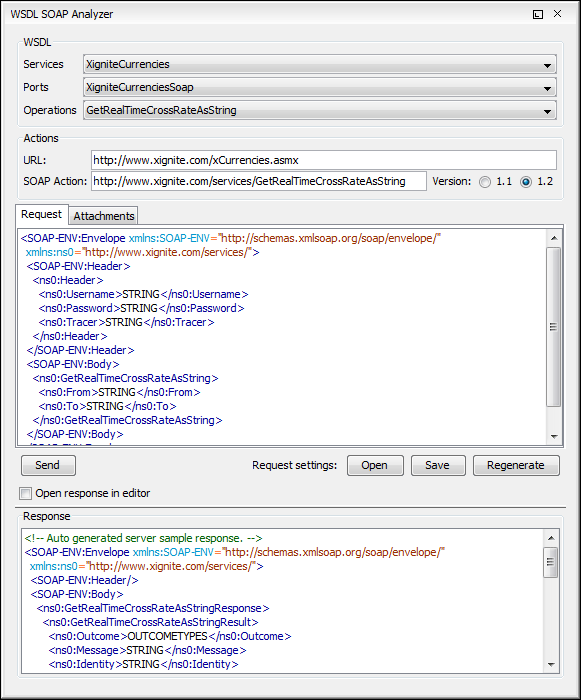
- Services - The list of services defined by the WSDL file.
- Ports - The ports for the selected service.
- Operations - The list of available operations for the selected service.
- Action URL - The script that serves the operation.
- SOAP Action - Identifies the action performed by the script.
- Version - Choose between 1.1 and 1.2. The SOAP version is selected automatically depending on the selected port.
- Request Editor - It allows you to compose the web service request. When an action is selected, Oxygen XML Editor tries to generate as much content as possible for the SOAP request. The envelope of the SOAP request has the correct namespace for the selected SOAP version, that is http://schemas.xmlsoap.org/soap/envelope/ for SOAP 1.1 or http://www.w3.org/2003/05/soap-envelope for SOAP 1.2. Usually you just have to change a few values for the request to be valid. The Content Completion Assistant is available for this editor and is driven by the schema that defines the type of the current message. While selecting various operations, Oxygen XML Editor remembers the modified request for each one. You can click the Regenerate button to overwrite your modifications for the current request with the initial generated content.
- Attachments List - You can define a list of file URLs to be attached to the request.
- Response Area - Initially it displays an auto generated server sample response so you can have an idea about how the response looks like. After pressing the Send button, it presents the message received from the server in response to the Web Service request. It may show also error messages. If the response message contains attachments, Oxygen XML Editor prompts you to save them, then tries to open them with the associated system application.
- Errors List - There may be situations where the WSDL file is respecting the WSDL XML Schema, but it fails to be valid (for example, in the case of a message that is defined by means of an element that is not found in the types section of the WSDL). In such a case, the errors are listed here. This list is presented only when there are errors.
- Send Button - Executes the request. A status dialog box is displayed when Oxygen XML Editor is connecting to the server.
Once defined, a request derived from a Web Service descriptor can be saved with the Save button to a Web Service SOAP Call (WSSC) file for later reuse. In this way, you save time in configuring the URLs and parameters.
You can open the result of a Web Service call in an editor panel using the Open button.
