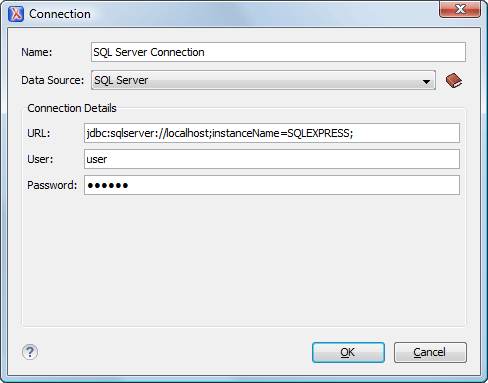To configure a connection to a Microsoft SQL Server, follow these steps:
-
Open the
Preferences dialog box and
go to Data Sources.
-
Click the
 New button in the Connections panel.
New button in the Connections panel.
The dialog box for configuring a database connection is displayed.
-
Enter a unique name for the connection.
-
Select the SQL Server data source in the Data Source
drop-down menu.
-
Enter the connection details.
-
Enter the URL of the SQL Server server.
If you want to connect to the server using Windows integrated authentication, you
must add
;integratedSecurity=true to the end of the URL. The URL will look like
this:
jdbc:sqlserver://localhost;instanceName=SQLEXPRESS;integratedSecurity=true
-
Enter the user name for the connection to the SQL Server.
-
Enter the password for the connection to the SQL Server.
-
Click the OK button to finish the
connection configuration.
-
To view your connection, go to the Data
Source Explorer view
(if the view is not displayed, it can be opened by selecting
it from the menu) or switch to the
Database
perspective.

 New
New