How to Configure a PostgreSQL Connection
To configure a connection to a PostgreSQL server, follow these steps:
- Open the Preferences dialog box (Options > Preferences) and go to Data Sources.
-
Click the
 New button in the Connections panel.
New button in the Connections panel.
The dialog box for configuring a database connection is displayed.
Figure 1. Connection Configuration Dialog Box 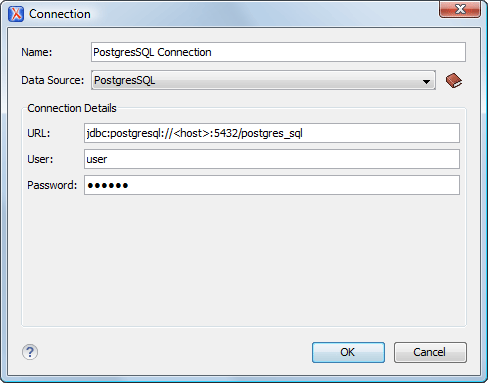
- Enter a unique name for the connection.
- Select the PostgreSQL data source in the Data Source drop-down menu.
-
Enter the connection details.
- Enter the URL of the PostgreSQL server.
- Enter the user name for the connection to the PostgreSQL server.
- Enter the password for the connection to the PostgreSQL server.
- Click the OK button to finish the connection configuration.
- To view your connection, go to the Data Source Explorer view (if the view is not displayed, it can be opened by selecting it from the Window > Show View menu) or switch to the Database perspective.
