Dashboard - Creating or Opening Documents
The Oxygen XML Web Author has a user-friendly Dashboard where you can create new documents and open existing documents from your particular type of file repository integration (each type has its own unique tab and functionality). You can easily access the Dashboard at any time while editing documents by simply clicking the Oxygen XML Web Author icon at the top-left corner of the screen.
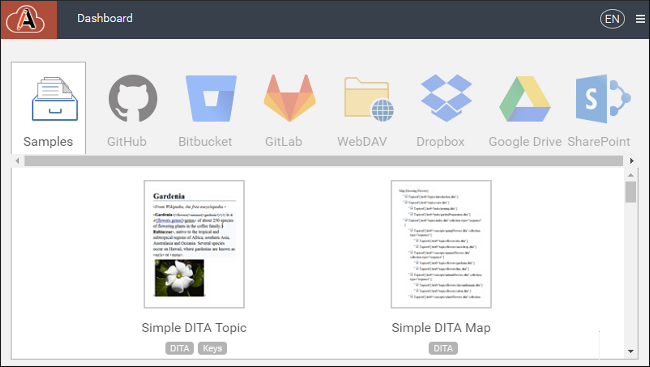
Changing the Language
To change the language for the interface, click the  Language icon in the top-right corner of the
Dashboard and select the desired language. By default, you can
choose from: English, German, French, Japanese, Dutch,
or Chinese.
Language icon in the top-right corner of the
Dashboard and select the desired language. By default, you can
choose from: English, German, French, Japanese, Dutch,
or Chinese.
Creating a New Document
- Go to your Oxygen XML Web Author Dashboard page.
- Click the tab for your particular file repository integration.
-
Depending on the type of repository, you may need to log in to your repository service. Each type of file repository service includes browsing functionality.
Figure 2. Example of the Browsing Functionality 
-
Click New to create a new document.
Step Result: This opens the Create File dialog box.
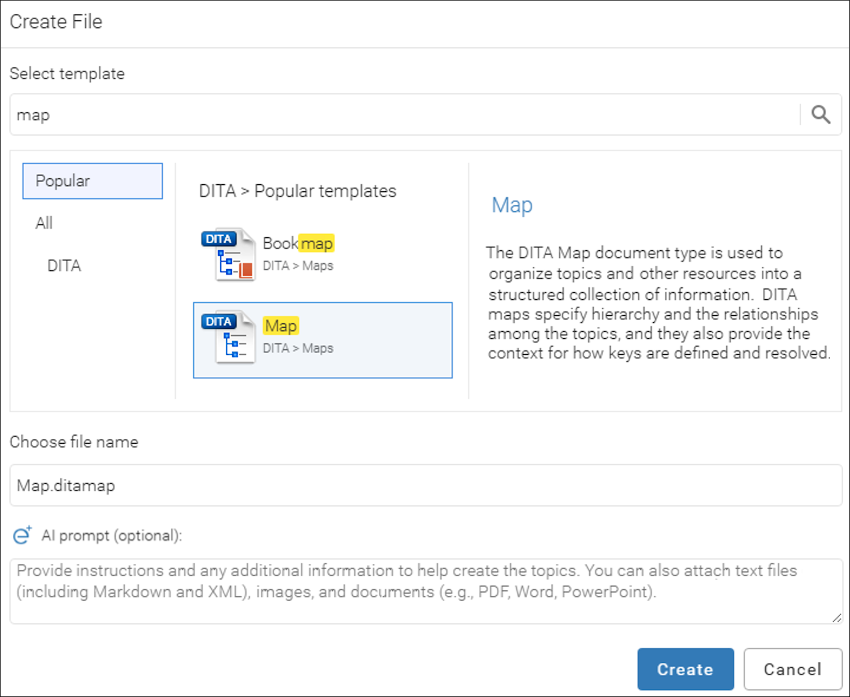
- Select a document template. You can use the search filter field at the top of the dialog box to narrow the search for a particular template.
- If applicable for your type of repository, you can change the repository, server, or
branch by clicking the
 Edit button.
Edit button. - Select a destination path and name for the new document.
-
If the Oxygen AI Positron add-on (version 8.0.0 or later) is configured, an AI Prompt field is available. The AI will use this information to fill the template. In this field, you can provide instructions to the AI describing what you want to create (topic, audience, tone, length) and attach files (text, Markdown, Word, PDF) or images using copy/paste or drag/drop.
Tip:Example prompt:Create a topic that describes the user interface of the new file wizard, based on the attached image: ${attach(image.png)} - Click Create.
Result: The new document will be opened in a new browser tab.
Opening a Document
- Go to your Oxygen XML Web Author Dashboard page.
- Click the tab for your particular file repository integration.
- Depending on the type of repository, you may need to log in to your repository service. Each type of file repository service includes a browsing pane where the repository files and folders are displayed.
- If applicable for your type of repository, you can change the repository, server, or
branch by clicking the
 Edit button.Tip:If a file is not already in your repository, you can use the
Edit button.Tip:If a file is not already in your repository, you can use the Upload
File button to upload it to the repository before selecting
it.
Upload
File button to upload it to the repository before selecting
it. - Once you have found the file you want to open, double-click it (or tap on a mobile device).

 Menu
Menu Help
Help