Folding XML Elements in Author Mode
When working with a large document, the folding support in Oxygen XML Author Eclipse plugin can be used to collapse some element content leaving only the parts that you need to edit in focus. Expanding and collapsing works on individual elements. Expanding an element leaves the child elements unchanged.
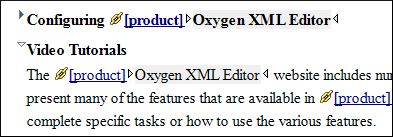
Folding Actions in Author Mode
Foldable elements are
marked with a small triangle ( /
/ ) on the left side of the editor panel. If you hover
over that arrow, the entire content of the element is highlighted by a dotted border for
quick identification of the foldable area. To toggle the fold, simply click the
icon. Also, the following actions are available in the Folding
sub-menu of the contextual menu:
) on the left side of the editor panel. If you hover
over that arrow, the entire content of the element is highlighted by a dotted border for
quick identification of the foldable area. To toggle the fold, simply click the
icon. Also, the following actions are available in the Folding
sub-menu of the contextual menu:
 Toggle
Fold (or you can simply click on the
Toggle
Fold (or you can simply click on the  /
/ arrow)
arrow)- Toggles the state of the current fold.
 Collapse Other Folds
Collapse Other Folds- Folds all the elements except the current element.
 Collapse Child Folds
Collapse Child Folds- Folds the child elements that are indented one level inside the current element.
 Expand
Child Folds
Expand
Child Folds- Unfolds all child elements of the currently selected element.
 Expand
All
Expand
All- Unfolds all elements in the current document.
Resources
For more information about the folding support in Oxygen XML Author Eclipse plugin, watch our video demonstration:
