DocBook 4 Author Mode Actions
A variety of actions are available for DocBook 4 documents in the DocBook4 menu, toolbar, contextual menu, and the Content Completion Assistant.
DocBook 4 Toolbar Actions
The following default actions are available on the DocBook toolbar when editing in Author mode (by default, most of them are also available in the DocBook4 menu and in various submenus of the contextual menu):
 Bold
Bold- Emphasizes the selected text by surrounding it with a bold tag. You can use this action on multiple non-contiguous selections.
 Italic
Italic- Emphasizes the selected text by surrounding it with an italic tag. You can use this action on multiple non-contiguous selections.
 Underline
Underline- Emphasizes the selected text by surrounding it with an underline tag. You can use this action on multiple non-contiguous selections.
 Link Actions Drop-Down
Menu
Link Actions Drop-Down
Menu-
The following link actions are available from this menu:
- Cross reference (link)
- Opens a dialog box that allows you to select a target to insert as a hypertext link.
- Cross reference (xref)
- Inserts a cross reference to other parts of the document.
- Web Link (ulink)
- Inserts a link that addresses its target with a URL (Universal Resource Locator).
- Insert OLink
-
Opens an OLink dialog box that allows you to insert a link that addresses its target indirectly, using the values of the
@targetdocand@targetptrattributes that are present in a Targetset file.Figure 1. Insert OLink Dialog Box 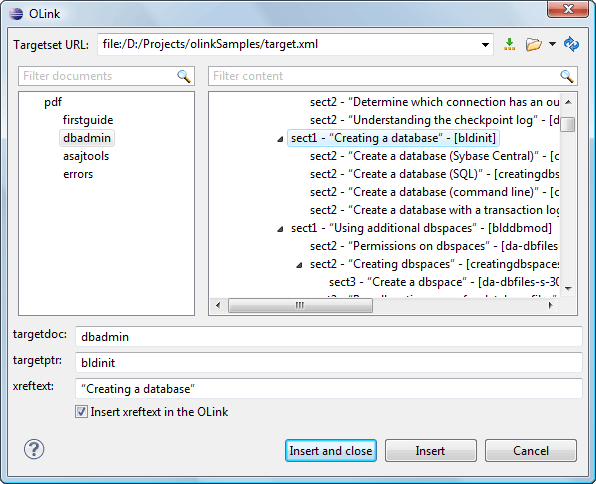
After you choose the Targetset URL, the structure of the target documents is presented. For each target document (
@targetdoc), its content is displayed allowing you to easily identify the@targetptrfor the<olink>element that will be inserted. You can also use the search fields to quickly identify a target. If you already know the values for targetdoc and targetptr, you can insert them directly in the corresponding fields. You can also edit an<olink>using the Edit OLink action that is available on the contextual menu. The last used Targetset URL will be used to identify the edited target.To insert XREF text into the
<olink>, enter the text in the xreftext field and make sure the Insert xreftext in the OLink option is selected. - Insert URI
- Inserts a URI element. The URI identifies a Uniform Resource Identifier (URI) in content.
- Edit OLink
- Opens a dialog box that allows you edit an existing OLink. See the Insert OLink action for more information.
 Insert Image
Insert Image- Opens a dialog box that allows you to select the path of an image to insert at the cursor position. Depending on the current location, an image-type element is inserted. If the action is invoked between two block elements (such as paragraphs), the dialog box also allows you to provide a title.
 Insert Media
Resource
Insert Media
Resource- Opens a Choose Media dialog box that allows you to select the URL of a media object to be inserted into a document at the cursor position. The result will be that a reference to the specified video, audio, or embedded HTML frame is inserted and rendered in Author mode so that it can be played directly from there.
 Insert XInclude
Insert XInclude- Opens a dialog box that allows you to browse and select content to be included and automatically generates the corresponding XInclude instruction.
 Section
Drop-Down Menu
Section
Drop-Down Menu-
The following actions are available from this menu:
 Insert
Section
Insert
Section- Inserts a new section or subsection in the document, depending on the current
context. For example, if the current context is
<sect1>, then a<sect2>is inserted. By default, this action also inserts a<para>element as a child node. The<para>element can be deleted if it is not needed.  Promote Section (Ctrl + Alt
+ LeftArrow (Command + Option + LeftArrow on
macOS))
Promote Section (Ctrl + Alt
+ LeftArrow (Command + Option + LeftArrow on
macOS))- Promotes the current node as a sibling of the parent node.
 Demote Section (Ctrl +
Alt + RightArrow (Command + Option + RightArrow on
macOS))
Demote Section (Ctrl +
Alt + RightArrow (Command + Option + RightArrow on
macOS))- Demotes the current node a child of the previous node.
 Insert Paragraph
Insert Paragraph- Insert a new paragraph element at current cursor position.
 Insert Equation
Insert Equation- Opens the XML Fragment Editor that allows you to insert and edit MathML notations.
 Insert List Item
Insert List Item- Inserts a list item in the current list type.
 Insert Ordered
List
Insert Ordered
List- Inserts an ordered list at the cursor position. A child list item is also automatically inserted by default. You can also use this action to convert selected paragraphs or other types of lists to an ordered list.
 Insert Itemized
List
Insert Itemized
List- Inserts an itemized list at the cursor position. A child list item is also automatically inserted by default. You can also use this action to convert selected paragraphs or other types of lists to an itemized list.
 Insert Variable
List
Insert Variable
List- Inserts a DocBook variable list. A child list item is also inserted automatically by default. You can also use this action to convert selected paragraphs or other types of lists to a variable list.
 Insert Procedure
List
Insert Procedure
List- Inserts a DocBook
<procedure>element. A<step>child element is also inserted automatically. You can also use this action to convert selected paragraphs or other types of lists to a procedure list.  Sort
Sort- Sorts cells or list items in a table.
 Insert Table
Insert Table- Opens a dialog box that allows you to configure and insert a table. You can generate a
header and footer, set the number of rows and columns of the table and decide how the
table is framed. You can also use this action to convert selected paragraphs, lists, and
inline content (mixed content, text plus markup, that is rendered inside a block element) into a table,
with the selected content inserted in the first column, starting from the first row
after the header (if a header is inserted).Note:If the selection contains a mixture of elements that cannot be converted, you will receive an error message saying that Only lists, paragraphs, or inline content can be converted to tables.
 Insert Row
Insert Row- Inserts a new table row with empty cells below the current row. This action is available when the cursor is positioned inside a table.
 Delete Row(s)
Delete Row(s)- Deletes the table row located at the cursor position or multiple rows in a selection.
 Insert Column
Insert Column- Inserts a new table column with empty cells after the current column. This action is available when the cursor is positioned inside a table.
 Delete
Column(s)
Delete
Column(s)- Deletes the table column located at the cursor position or multiple columns in a selection.
 Table
Properties
Table
Properties- Opens the Table properties dialog box that allows you to configure properties of a table (such as frame borders).
 Join Cells
Join Cells- Joins the content of the selected cells (both horizontally and vertically).
 Split Cell
Split Cell- Splits the cell at the cursor location. If Oxygen XML Author Eclipse plugin detects more than one option to split the cell, a dialog box will be displayed that allows you to select the number of rows or columns to split the cell into.
Floating Contextual Toolbar for DocBook
Oxygen XML Author Eclipse plugin includes a dynamic feature where certain editing contexts will trigger a floating toolbar with common actions that are available in the current editing context.
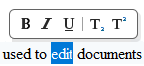
- When a
<para>or<listitem>element has a selection inside, the floating toolbar includes actions such as Bold,
Bold,  Italic,
Italic,
 Underline,
Underline,  Subscript, and
Subscript, and  Superscript.
Superscript. - When an
<imagedata>or<videodata>element is selected, the floating toolbar includes a URL chooser where you can select the appropriate target. - When an
<olink>element is selected, the floating toolbar includes an Edit OLink action. - When a
<link>or<include>element is selected, the floating toolbar includes a URL chooser where you can select the appropriate target. - When a
<programlisting>element is selected, the floating toolbar includes a drop-down control where you can select the value of the@languageattribute. - When an
<itemizedlist>,<orderdlist>,<variablelist>, or<procedure>element is selected, the floating toolbar includes actions for converting it to a different type of list or sorting the list. - When a
<listitem>,<varlistentry>, or<step>element is selected, the floating toolbar includes actions for moving the item up or down in the list/procedure. - When a
<row>or<tr>element is selected in a table, the floating toolbar includes various table-related actions (such as actions for editing table properties, inserting rows, or deleting rows). - When an
<entry>or<td>element is selected in a table, the floating toolbar includes various table-related actions (such as actions for editing table properties, inserting/deleting rows, or inserting/deleting columns). - When a
<table>element is selected, the floating toolbar includes actions for editing table properties or sorting the table.
DocBook 4 Drag/Drop (or Copy/Paste) Actions
Dragging a file from the Project Explorer view or DITA Maps Manager view
and dropping it into a DocBook 4 document that is edited in Author
mode, creates a link to the dragged file (the <ulink> DocBook element) at the
drop location. Copy and paste actions work the same.
You can also drag images or media files from your system explorer or the Project Explorer view and drop them
into a DocBook 4 document (or copy and paste). This will insert the appropriate element at
the drop or paste location (for example, dropping/pasting an image will insert the
<inlinegraphic> DocBook element with a @fileref
attribute).

 Edit
Attributes
Edit
Attributes Cut (
Cut ( Copy (
Copy ( Paste (
Paste ( Paste special
Paste special Insert Equation
Insert Equation Insert Paragraph
Insert Paragraph Insert
Section
Insert
Section Link
Link Toggle
Comment
Toggle
Comment Split
Element
Split
Element Join
Elements
Join
Elements Surround with Tags
(
Surround with Tags
( Rename
Element
Rename
Element Delete Element Tags
Delete Element Tags Remove
All Markup
Remove
All Markup Remove
Text
Remove
Text Track Changes
Track Changes Accept Change(s) and Move to Next
Accept Change(s) and Move to Next Accept All Changes
Accept All Changes Reject Change(s) and Move to Next
Reject Change(s) and Move to Next Reject All Changes
Reject All Changes Comment
Change
Comment
Change Highlight
Highlight Add
Comment
Add
Comment Show/Edit
Comment
Show/Edit
Comment Remove
Comment
Remove
Comment Manage Reviews
Manage Reviews Toggle Fold
Toggle Fold Collapse Other
Folds
Collapse Other
Folds Collapse Child
Folds
Collapse Child
Folds Expand Child
Folds
Expand Child
Folds Expand
All
Expand
All Go to
Definition
Go to
Definition