Creating or Editing a DITA-OT Transformation
Creating a DITA-OT Transformation Scenario
- Use the
 Configure Transformation Scenario(s) (Ctrl + Shift
+ C (Command + Shift + C on macOS)) action from the DITA
Maps Manager toolbar, main toolbar, or the menu.
Then click the New button and select DITA-OT
Transformation.
Configure Transformation Scenario(s) (Ctrl + Shift
+ C (Command + Shift + C on macOS)) action from the DITA
Maps Manager toolbar, main toolbar, or the menu.
Then click the New button and select DITA-OT
Transformation. - Go to and select
 Transformation Scenarios to display this view.
Click the
Transformation Scenarios to display this view.
Click the  New Scenario
drop-down menu button and select DITA-OT Transformation.
New Scenario
drop-down menu button and select DITA-OT Transformation.
Both methods open the DITA Transformation Type dialog box that presents the list of possible outputs.
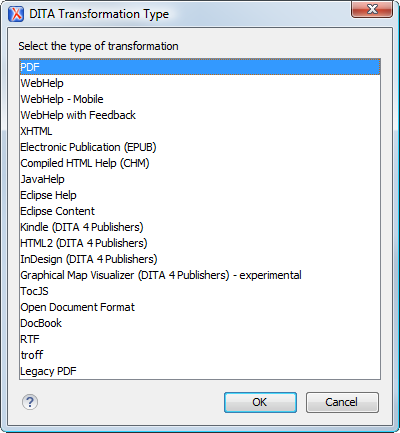
Select the desired type of output and click OK. This opens the New Scenario dialog box.
- Project Options - The scenario is stored in the project file and can be shared with other users. For example, if your project is saved on a source versioning/sharing system (CVS, SVN, Source Safe, etc.) or a shared folder, your team can use the scenarios that you store in the project file.
- Global Options - The scenario is saved in the global options that are stored in the user home directory and is not accessible to other users.
The lower part of the dialog box contains several tabs that allow you to configure the options that control the transformation.
Editing a DITA-OT Transformation Scenario
Editing a transformation scenario is useful if you need to configure some of its parameters.
-
Select the
 Configure Transformation Scenario(s) (Ctrl + Shift
+ C (Command + Shift + C on macOS)) action from the
DITA Maps Manager toolbar, main toolbar, or the
menu.
Configure Transformation Scenario(s) (Ctrl + Shift
+ C (Command + Shift + C on macOS)) action from the
DITA Maps Manager toolbar, main toolbar, or the
menu.Step Result: The Configure Transformation Scenario(s) dialog box is opened.
- Select the particular transformation scenario and click the
Edit button at the bottom of the dialog box or from the
contextual menu.Note:Since transformation scenarios that are associated with built-in frameworks are read-only, these scenarios will prompt you to use the Duplicate button and then edit the duplicated scenario.
Result: This will open an Edit scenario configuration dialog box that contains several tabs that allow you to configure the options that control the transformation.
