Oxygen XML Web Author Test Server Add-on
This add-on is designed for testing only and is not meant for a real-world Oxygen XML Web Author deployment.
- It accepts connections from a maximum of two browsers.
- Editing sessions have a limited duration. You should expect the session to stop working after a reasonable amount of time. If this happens, you need to use the Close and stop server button, then the Start Web Author button from the main toolbar.
Quick Installation
You can drag the following Install button and drop it into the main editor in Oxygen to quickly initiate the installation process:
Manual Installation
- Go to to open an add-on selection dialog box. Enter or paste https://www.oxygenxml.com/InstData/Addons/default/updateSite.xml in the Show add-ons from field or select it from the drop-down menu.
- Select the Oxygen XML Web Author Test Server add-on and click Next.
- Read the end-user license agreement. Then select the I accept all terms of the end-user license agreement option and click Install.
- Restart the application.
Result: You should now have a Start Web Author Server button on the main toolbar.
Open XML Documents in the Browser Using the Web Author Test Server Add-on
- Open an XML file in Oxygen XML Editor/Author. It may be one
of the samples shipped with the application or any XML document that can be edited in the
Author visual mode (i.e. it has a CSS associated with it).Note:The Web Author Test Server does not load frameworks that have the Storage option set to Internal in the Document Type configuration dialog box. Therefore, the XML file needs to be from a framework that has that option set to External.
- Click the Start Web Author Server button from the main toolbar.
-
A Tomcat server is started and a dialog box is displayed with the URLs that can access the document. The dialog box shows a URL entry for each network interface that is available on your desktop PC.
The Tomcat server that runs the Web Author accesses the frameworks, options, and plugins currently in use by Oxygen XML Editor/Author.
-
Using a QR Code reader from your mobile device, select one of the QR codes that corresponds to your WiFi network interface, then open the document in your mobile browser.
Figure 1. Web Author Test Server File Chooser Dialog Box 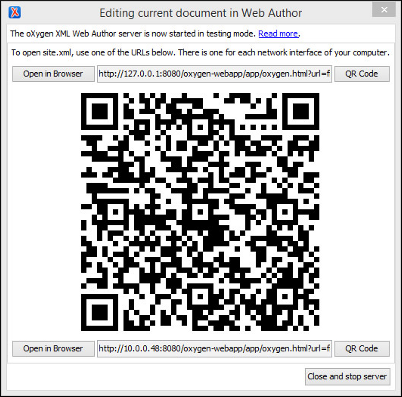
If the QR code reader does not pick the URL, make sure the entire QR code is visible in the displayed window and the mobile device is positioned properly.
If you switch to another document, the dialog box will update itself with the URL of the new document.
- To open the XML document in your browser, use the Open button at the left of each of the URL fields.
