Image Map Editor
Oxygen XML Web Author includes support for editing image maps in DITA documents
through the use of the <imagemap> element. An Image Map provides an easy
way to create hyperlinks in various areas within an image without having to divide the image
into separate image files. Oxygen XML Web Author includes an Image Map
Editor that helps you to edit image maps that already exist on images in DITA
documents.
How to Apply an Image Map on an Existing Image
-
Select Apply Image Map from the contextual menu when invoked on an existing image.
Step Result: This opens the Image Map Editor where you can make changes to the image map in a visual editor.
- Add shapes to areas you want to map and make any other desired changes in the Image Map Editor. See the Image Map Editor Interface in Web Author section for information.
-
Click OK.
Step Result: The Shape Table appears below the image.
- To select the target link for the mapped areas (shapes), click the
 Edit button in the
Target column of the Shape Table for each
particular shape. You can choose between the following types of links: Cross
Reference, File Reference, or Web
Link. All three types will open a dialog box that allows you to browse for
a target resource. For more information, see the Shape Table section.
Edit button in the
Target column of the Shape Table for each
particular shape. You can choose between the following types of links: Cross
Reference, File Reference, or Web
Link. All three types will open a dialog box that allows you to browse for
a target resource. For more information, see the Shape Table section.
How to Edit an Existing Image Map in Web Author
To edit an existing image map, click the Image Map Editor button below the image (or select Image Map Editor from the contextual menu).
This opens the Image Map Editor where you can make changes to the image map in a visual editor. See the Image Map Editor Interface in Web Author section for information about the interface and the options available.
To edit a target link, click the  Edit button in the Target column of the Shape Table for the
particular shape.
Edit button in the Target column of the Shape Table for the
particular shape.
Shape Table
The shape table below the Image Map Editor button is a sequential
list of all the areas (shapes) that have been added in the image. The
Target column displays the target links that exist in the image
map. You can click the  Edit button
next to a target link to select a new reference for that particular hyperlinked area. You
can choose one of three types of links:
Edit button
next to a target link to select a new reference for that particular hyperlinked area. You
can choose one of three types of links:
- Cross Reference
- Used to insert a cross reference link to a DITA resource. Selecting this option opens
a dialog box where you can select a target file and a target element (for any element in
the target file with an
@idattribute set). It inserts the target link as a DITA<xref>element and points to the target using the@hrefattribute. However, if the target reference is defined with a key, a@keyrefattribute is automatically inserted instead. The dialog box includes a preview pane so that you can see exactly what is being referenced. - File Reference
- Used to insert a link to a non-DITA file resource. Selecting this option opens a
dialog box where you can select a target file. It inserts the target link as a DITA
<xref>element and points to the target file using the@hrefattribute, and also inserts a@formatattribute and detects the appropriate value based on the type of resource. If the target reference is defined with a key, a@keyrefattribute is automatically inserted instead. - Web Link
- Used to insert a link to a web-related resource. Selecting this option opens a simple
dialog box where you can enter the URL of the target web link. It inserts the target
link as a DITA
<xref>element and points to the target URL using the@hrefattribute, and also inserts a@formatand@scopeattribute and detects the appropriate values (for example,format="html" scope="external"). If the target reference is defined with a key, a@keyrefattribute is automatically inserted instead.
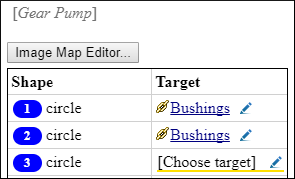
Image Map Editor Interface in Web Author
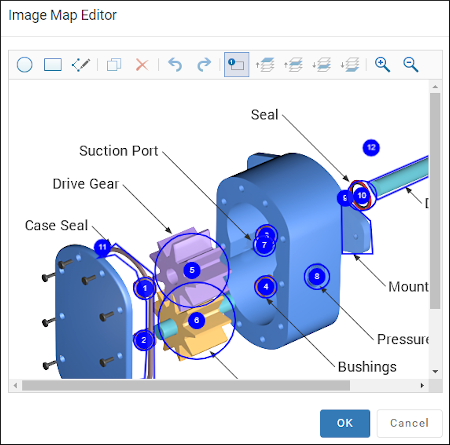
- Toolbar
-
 New Circle
New Circle- Use this button to draw a circle over an area in the image. You can drag any of the four points to adjust the size of the circle.
 New
Rectangle
New
Rectangle- Use this button to draw a rectangular shape over an area in the image. You can drag any of the four points to adjust the size and shape of the rectangle.
 New Free Form
Shape
New Free Form
Shape- Use this button to draw a free form shape over an area in the image. After selecting this button, left-click anywhere in the image to place the first point of your shape. A yellow circle will appear at that location. Then move the cursor to the location of the next desired point and left-click to place the next point, and so on. The shape must have at least 3 points. To complete the shape (area), left-click the yellow circle or press Enter on your keyboard. To cancel and discard the shape, press Esc.
 Duplicate
Duplicate- Use this button to create a duplicate of the currently selected shape.
 Delete
Delete- Use this button to delete the currently selected shape.
 Undo
Undo- Use this button to undo the last action.
 Redo
Redo- Use this button to redo the last action that was undone.
 Show/Hide
Numbers
Show/Hide
Numbers- Use this button to toggle between showing or hiding the numbers for the shapes.
 Bring Shape to
Front
Bring Shape to
Front- Use this button to bring the currently selected shape forward to the top layer.
 Bring Shape
Forward
Bring Shape
Forward- Use this button to bring the currently selected shape forward one layer.
 Send Shape
Backward
Send Shape
Backward- Use this button to send the currently selected shape back one layer.
 Send Shape to
Back
Send Shape to
Back- Use this button to send the currently selected shape back to the bottom layer.
 Zoom In
Zoom In- Use this button to zoom in on the image in the main image pane.
 Zoom Out
Zoom Out- Use this button to zoom out on the image in the main image pane.
- Image Pane
-
This main Image Pane is where you work with shapes to add hyperlinks to multiple areas within an image. The editing mechanisms that are supported in the Image Pane include the following:
- Mouse Controls and Keyboard Shortcuts
-
- Use the mouse to select and move shapes around in the image pane. It is easy to see which shape is selected in this image pane because the border of the selected shape changes from a solid line to a dotted one.
- You can also drag any of the points of a selected shape to adjust its size and shape.
- When working with rectangles, you can hold down Shift while dragging a corner point to make non-proportional adjustments.
- You can also move a selected shape by using the arrow keys on your keyboard. In addition, you can hold down Shift while using the arrow keys to move the shape further or Alt to move it 1 pixel at a time.
- To zoom in or out, you can use the NumPad + or NumPad - keys respectively. Use Ctrl + NumPad 0 to reset the zoom level to its default value.
- You can use Ctrl + Z to undo an action or Ctrl + Y to redo the last action that was undone.
Overlapping Areas
If shapes overlap one another in the Image Map Editor, the one on
the top layer takes precedence. The number shown inside each shape represents its layer (if
the numbers are not displayed, click the  Show/Hide Numbers button on the Image Map Editor
toolbar). To change the layer order for a shape, use the layer buttons on the
Image Map Editor toolbar (
Show/Hide Numbers button on the Image Map Editor
toolbar). To change the layer order for a shape, use the layer buttons on the
Image Map Editor toolbar ( ,
,  ,
,
 ,
,  ).
).
