Manual Spell CheckingEdit online
Oxygen XML Web Author automatically checks for spelling errors
when a document is loaded and every time a modification is made in the document, but it also
includes a manual spell checking
feature.
Note: The
installation kit does not include this feature by default, but it can be enabled by
installing a plugin that is available on
GitHub.
To open the Spelling popup window, click the
 Spell
Check button on the upper toolbar or use the
F7 keyboard shortcut. It performs the spell
check starting at the current cursor position and proceeds through the rest of the
document.
Spell
Check button on the upper toolbar or use the
F7 keyboard shortcut. It performs the spell
check starting at the current cursor position and proceeds through the rest of the
document.
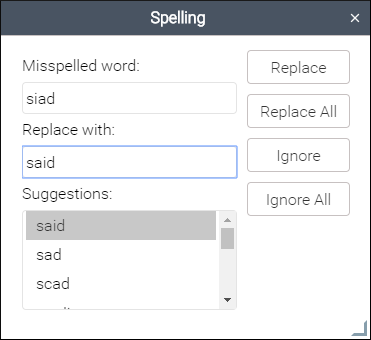
The Spelling window includes the following:
- Misspelled word Field
- Displays the current word that may be misspelled.
- Replace with Field
- You can enter a word that you want to replace the misspelled word with.
- Suggestions
- Offers a scrollable list of possible words that can be selected to replace the misspelled word with.
- Replace
- Use this button to replace the current word with whatever is listed in the Replace with field.
- Replace ALL
- Use this button to replace all instances of the current word within the document with whatever is listed in the Replace with field.
- Ignore
- Use this button to ignore the current word and skip to the next possible misspelled word.
- Ignore All
- Use this button to ignore all instances of the current word within the document and skip to the next possible misspelled word.
