Account Management
Site Owners/Administrators must create an Oxygen Feedback account to access the administration and installation features. Commenters also need to create an account unless the particular site where Oxygen Feedback is installed allows anonymous users.
Creating an account in Oxygen Feedback is beneficial for personalizing comments, tracking communication, receiving email notifications when someone replies to your comments or adds a comment on a page you are tracking, and other purposes.
Signing Up
When Oxygen Feedback is installed on a webpage, you can click the Log in button or link to access the login page. If this is your first time using Oxygen Feedback, you will need to create an account. You can click on Log in with Google or Log in with Facebook to create an account using your Google or Facebook credentials, or click the Sign Up tab to create an account using your name and email address.
- Go to the Sign Up tab in the Oxygen Feedback Log In/Sign Up dialog box.
- Enter your information.
- Select the I agree to the Terms of Service and acknowledge the Privacy Policy option. You can click the Terms of Service or Privacy Policy links to navigate to a webpage where you can read those legal documents.
- Complete the reCAPTCHA test.
-
Click the SIGN UP button at the bottom.
Step Result: A confirmation email will be sent to the email address you entered.
- Open the email and click the Confirm email address button/link to
complete the registration process.Note: The confirmation link is valid for 24 hours.
Logging In
When Oxygen Feedback is installed on a webpage, you can click the Log in button or link to access the login page. Registered users can log in using one of the following methods:
- Log in with a Social Media Account
-
At the bottom of the Oxygen Feedback Log In/Sign Up dialog box, you can click on Log in with Google or Log in with Facebook to log in using your Google or Facebook credentials. If this is the first time using this particular login method, you will be asked to confirm and authenticate your Google/Facebook credentials.
Note: When logging in using this method, your avatar will be updated with your profile picture from Google or Facebook. - Log In with Your Email and Password
-
If you have already created an account using the Sign Up tab, you can log in using your registered email address and password from the Log In tab. You can select the Remember me option to save your login information in a cookie and your session will be automatically refreshed whenever it expires. The cookie is valid for two weeks.
Retrieving Forgotten Password
If you are having trouble logging in because you have forgotten your password, click the Forgot password link in the Log In page. This will open a page where you can request to have your password reset.
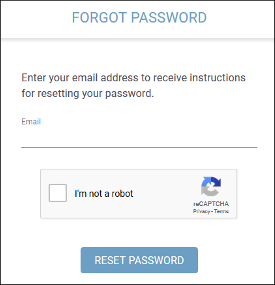
- Enter your email address.
- Complete the reCAPTCHA test.
-
Click RESET PASSWORD.
Step Result: You will receive an email that includes a reset password link.Note: The reset password link is valid for 24 hours. - Open the email and click the Reset password button/link to open a webpage where you can change your password.
