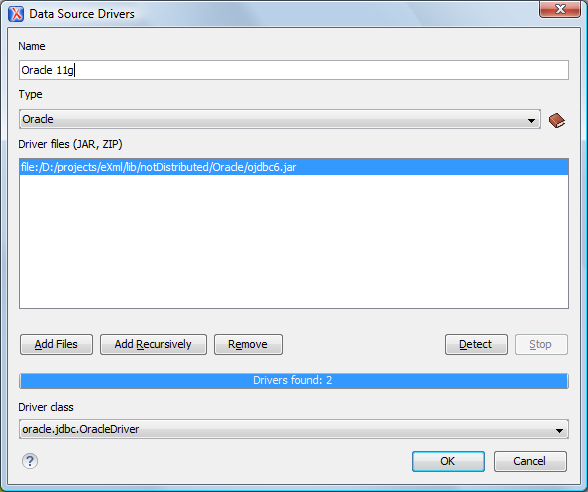How to Configure Oracle 11g Data Source Drivers
Note:
Available in the Enterprise edition only.
To configure a data source for connecting to an Oracle 11g server, follow these steps:
To configure a data source for connecting to an Oracle 11g server, follow these steps:
 New
button in the Data Sources panel.
New
button in the Data Sources panel.
The dialog box for configuring a data source is opened.