XPath Builder View
The XPath/XQuery Builder view allows you to compose complex XPath
expressions and execute them over the currently edited XML document. For XPath 2.0 / 3.1, you
can use the
doc() function to specify the source file that will have the
expressions executed. When you connect to a database, the expressions are executed over
that database. If you are using the XPath/XQuery Builder view and the
current file is an XSLT document, Oxygen XML executes the expressions over the XML
document in the associated scenario.Note:
If an XPath expression is run over a JSON document,
it is converted to XML and the XPath is executed over the converted XML document.
You
can also open it simply by pressing the  Switch
to XPath Builder View button that is located on the XPath toolbar.
Switch
to XPath Builder View button that is located on the XPath toolbar.
The upper part of the view contains the following actions:
- XPath version chooser drop-down menu
- A drop-down menu that allows you to select the type of the expression you want to
execute. You can choose between:
- XPath 1.0 (Xerces-driven)
- XPath 2.0, XPath 2.0 SA, XPath 3.1, XPath 3.1 SA, Saxon-HE XQuery, Saxon-PE XQuery, or Saxon-EE XQuery (all of them are Saxon-driven)
- Custom connection to XML databases that can execute XQuery expressionsNote:The results returned by XPath 2.0 SA and XPath 3.1 SA have a location limited to the line number of the start element (there are no column information and no end specified).Note:Oxygen XML uses Saxon to execute XPath 3.1 expressions. Since Saxon implements a part of the 3.1 functions, when using a function that is not implemented, Oxygen XML returns a compilation error.
 Execute XPath
button
Execute XPath
button- Use this button to start the execution of the XPath or XQuery expression you are editing. The result of the execution is displayed in the Results viewResults view.
 Favorites
button
Favorites
button- Allows you to save certain expressions that you can later reuse. To add an expression as a favorite, click this button and enter a name for it. The star turns yellow to confirm that the expression was saved. Expand the drop-down menu next to the star button to see all your favorites. Oxygen XML automatically groups favorites in folders named after the method of execution.
 History drop-down
menu
History drop-down
menu- Keeps a list of the last 15 executed XPath expressions. Use the
 Clear history
action from the bottom of the list to remove them.
Clear history
action from the bottom of the list to remove them.  Settings drop-down
menu
Settings drop-down
menu-
Contains the following three options:
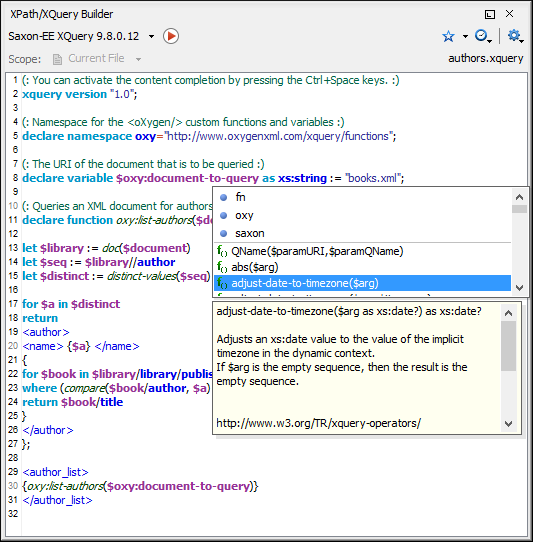
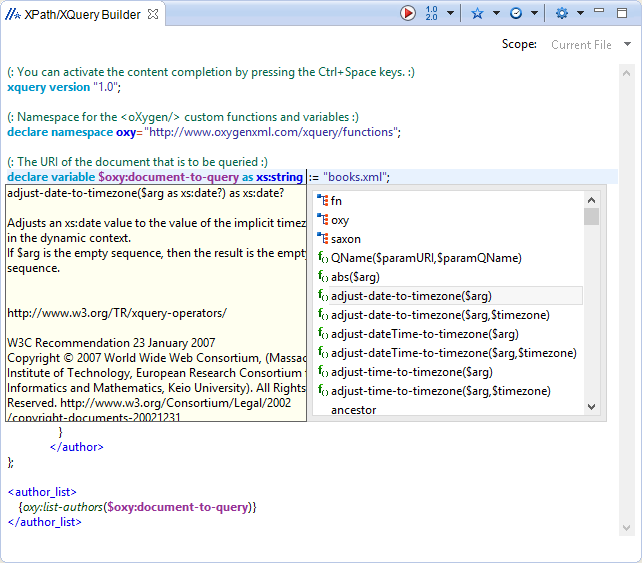
When you hover your cursor over the
version icon  , a tooltip is displayed to let you know
what engine Oxygen XML currently uses.
, a tooltip is displayed to let you know
what engine Oxygen XML currently uses.
While you edit an XPath or XQuery expression, Oxygen XML assists you with the
following features:
- Content Completion Assistant - It offers context-dependent proposals and takes into account the cursor position in the document you are editing. The set of functions proposed by the Content Completion Assistant also depends on the engine version. Select the engine version from the drop-down menu available in the toolbar.
- Syntax Highlighting - Allows you to identify the components of an expression. To customize the colors of the components of the expression, and go to .
- Automatic validation of the expression as you type.Note:When you type invalid syntax, a red serrated line underlines the invalid fragments.
- Function signature and documentation balloon, when the cursor is located inside a function.
The usual edit actions ( Cut,
Cut,  Copy,
Copy,  Paste, Select
All,
Paste, Select
All,  Undo,
Undo,
 Redo) are available in the
contextual menu of the top editable part of the view.
Redo) are available in the
contextual menu of the top editable part of the view.
