Applying Profiling Attributes in DITA
You can apply defined
DITA profiling attributes as follows:
- DITA Topics
- To profile DITA topics, right-click a topic reference in the DITA Maps
Manager, select
 Edit
Properties from the contextual menu, go to the
Profiling tab, and select the appropriate values.
Edit
Properties from the contextual menu, go to the
Profiling tab, and select the appropriate values. - DITA Content
- To profile DITA content in Author mode, highlight the content and select Edit Profiling Attributes from the contextual menu and select the appropriate values in the Edit Profiling Attributes dialog box.
- DITA Elements
- To profile specific XML elements in Author mode, position the cursor inside the element, right-click, select Edit Profiling Attributes (you can also right-click the element in the breadcrumb or Outline view), and select the appropriate values in the Edit Profiling Attributes dialog box. You can also use the Attributes view to set the profiling attributes on the element at the current cursor position.
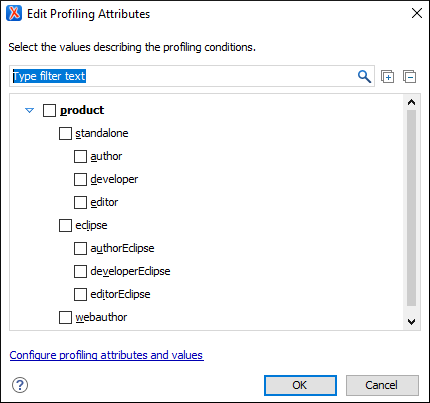
The profiling attributes, and their potential values, that appear in this dialog box depend
on what has been configured in Oxygen XML. If you have a large list of profiling
attributes, you can use the text filter field to search for attributes or values, and you can
expand or collapse attributes by using the  Expand All/
Expand All/ Collapse All buttons to the
right of the text filter or the arrow button to the left of the profiling attribute name.
Collapse All buttons to the
right of the text filter or the arrow button to the left of the profiling attribute name.
The attributes and values that appear in the dialog box are determined as follows:
- If your root map references a DITA subject scheme map that defines values for the profiling attributes, those values are used. Oxygen XML collects all the profiling values from the subject scheme map that is referenced in the map that is currently opened in the DITA Maps Manager (or set as the root map). In the image above (taken from the Oxygen XML documentation project), you see values for eight products. They are the only values that are defined in the subject scheme map and thus, are the only ones that appear in the dialog box.
- If you have defined profiling attribute values for the DITA document type in the Attributes and Condition Sets preferences page and you store them at project-level, those values are displayed in the dialog box.
- If you have defined profiling attribute values for the DITA document type in the Attributes and Condition Sets preferences page and you store them at global-level, those values are displayed in the dialog box.
- If you have defined profiling attribute values for the DITA document type in the Attributes and Condition Sets preferences page, those values are displayed in the dialog box.
- Otherwise, a generic default set of profiling attributes and values are available.
