Browsing for Remote Files with SharePoint Online
The Open URL dialog box (used for browsing remote
files) includes support for connecting to a SharePoint Online server, with controls similar to
the SharePoint Browser view.
To open this dialog box, go to File >  Open URL (or click the
Open URL (or click the  Open URL toolbar button), then choose the
Open URL toolbar button), then choose the
 Browse for remote
file option from the drop-down menu.
Browse for remote
file option from the drop-down menu.
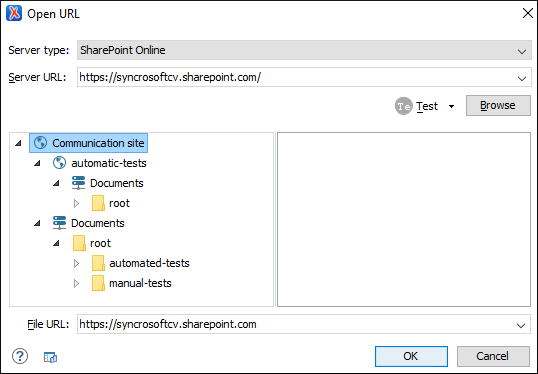
The displayed dialog box is composed of the following:
- Server Type
- Specifies the type of server (SharePoint Online in this case).Note: If you select SharePoint On-Premises, the controls are similar to those for WebDav and other servers.
- Server URL
- Specifies the protocol (HTTP, HTTPS or FTP) and the host name or IP of the server.
- User drop-down menu
- This drop-down includes:
- Log in with Microsoft account (if logged out) - Opens the Microsoft login page in your default browser and authenticates Oxygen XML Editor.
- Log out (if logged in) - Logs out of your Microsoft account and the authorization between Oxygen XML Editor and Microsoft is revoked.
- Help - Opens the online user guide to a topic relevant to the current context.
- Browse
- Use this button to retrieve the data from the server. Once the authentication completes, the files from the server will be available in the dialog box.
- File URL
-
You can use this combo box to directly specify the URL to be opened or saved. This combo box also displays the current selection when the user changes selection by browsing the tree of folders and files on the server.
