Filters Tab (DITA Transformations)
When you create a new transformation scenario or edit an existing one, a configuration dialog box is displayed that allows you to customize the transformation with various options in several tabs.
The Filters tab allows you to add filters to remove certain content elements from the generated output.
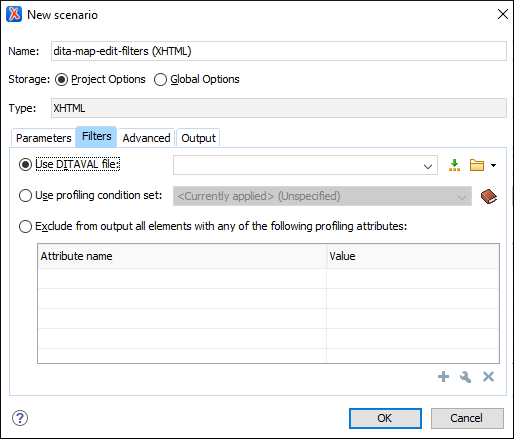
You can choose one of the following options to define filters:
- Use DITAVAL file
- If you already have a DITAVAL file associated with the DITA map, you can specify the file to
be used when filtering content. You can
specify the path by using the text field, its history drop-down, the
 Insert Editor
Variables button, or the browsing actions in the
Insert Editor
Variables button, or the browsing actions in the  Browse drop-down list.
You can find out more about constructing a DITAVAL file in the DITA Documentation.Note:If a filter file is specified in the
Browse drop-down list.
You can find out more about constructing a DITAVAL file in the DITA Documentation.Note:If a filter file is specified in theargs.filterparameter (in the Parameters tab), the filters are combined (neither file takes precedence over the other). - Use profiling condition set
- Sets the profiling condition set that will be applied to your transformation.
- Exclude from output all elements with any of the following attributes
- By using the
 New,
New,
 Edit, or
Edit, or  Delete buttons at the bottom of the
pane, you can configure a list of attributes (name and value) to exclude all elements
that contain any of these attributes from the output.
Delete buttons at the bottom of the
pane, you can configure a list of attributes (name and value) to exclude all elements
that contain any of these attributes from the output.
Note:
The colors and styles of the profiled content settings
are used for rendering it in Author mode but are not applied in the
output.
