Navigating the Document Content in Author Mode
Oxygen XML Author Eclipse plugin includes some useful features to help you navigate XML documents.
Navigation Keyboard Shortcuts
- Tab
- Navigate to the next XML node.Tip: If you encounter a space-preserved element when you navigate through a document and you do not press another key, pressing the Tab key will continue the navigation. However, if the cursor is positioned in a space-preserved element and you press another key or you position the cursor inside such an element using the mouse, the Tab key can be used to arrange the text.
- Shift + Tab
- Navigate to the previous XML node.
- Ctrl + RightArrow (Command + RightArrow on macOS)
- Navigate one word forward.
- Ctrl + LeftArrow (Command + LeftArrow on macOS)
- Navigate one word backward.
- Ctrl + Home (Command + Home on macOS)
- Position the cursor at the beginning of the document.
- Ctrl + End (Command + End on macOS)
- Position the cursor at the end of the document.
Navigating to a Modification
Oxygen XML Author Eclipse plugin includes some actions to help you quickly navigate to a particular modification. They can be invoked using keyboards shortcuts or from the Navigation menu:
- Last Edit Location (Ctrl+Q)
- Navigates to the last modification in any open tab.
- Back (Alt+LeftArrow (Command+OpenBracket on macOS))
- Navigates to the last selected editor tab or to the last selected element/content in the current tab. You can also go back after clicking on links.
- Forward (Alt+RightArrow (Command+CloseBracket on macOS))
- Available after you use the Back button at least once, and it navigates in the opposite direction as the Back button.
Navigating with the Outline View
Oxygen XML Author Eclipse plugin includes an Outline view that displays a hierarchical tag overview of the currently edited XML Document.
You can use this view to quickly navigate through the current document by selecting nodes in the outline tree. It is synchronized with the editor area, so when you make a selection in the Outline view, the corresponding nodes are highlighted in the editor area.
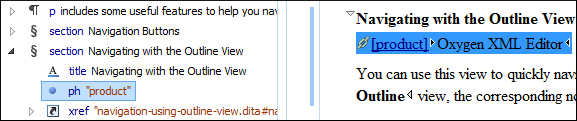
Using the Breadcrumb to Navigate
A breadcrumb in the toolbar area at the top of the document indicates the path from document root to the current element. It can also be used as a helpful tool to navigate to specific elements throughout the structure of the document.

The last element listed in the breadcrumb is the element at the current cursor position. Clicking an element from the breadcrumb selects the entire element and navigates to it in the editor area.
Using the Linking Support
 icon (or
the
icon (or
the  icon for key-based
references). When hovering over the icon, the mouse pointer changes its shape to indicate
that the link can be accessed and a tooltip presents the destination location. Click the
link to open the referenced resource in the editor or system browser. The same effect can be obtained by pressing the
F3 key when the cursor is inside
a link element.
icon for key-based
references). When hovering over the icon, the mouse pointer changes its shape to indicate
that the link can be accessed and a tooltip presents the destination location. Click the
link to open the referenced resource in the editor or system browser. The same effect can be obtained by pressing the
F3 key when the cursor is inside
a link element.