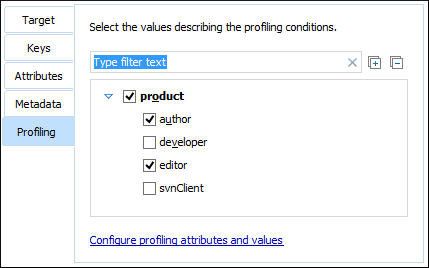Insert Reference Dialog Box
The Insert Reference dialog box allows you to insert and configure references in DITA maps. There are numerous types of references that can be inserted into maps. They include references to topics, other maps, glossary terms, and keys. You can also use this dialog box to configure the attributes of a reference, add profiling or metadata, and define keys.
- Select
 Reference,
Reference to the currently edited file, or any of the other
specific reference actions that are available from the Append
Child, Insert Before, and Insert
After submenus when invoking the contextual menu in the DITA Maps
Manager.
Reference,
Reference to the currently edited file, or any of the other
specific reference actions that are available from the Append
Child, Insert Before, and Insert
After submenus when invoking the contextual menu in the DITA Maps
Manager.- To insert the reference as a child of the current node, select the reference from the Append Child submenu.
- To insert the reference as a sibling of the current node, below the current node in the map, select the reference from the Insert After submenu.
- To insert the reference as a sibling of the current node, above the current node in the map, select the reference from the Insert Before submenu.
Note:The content of these submenus depends on the node that is selected in the DITA map tree when the contextual menu is invoked. For example, if the selected node is a topic reference (<topicref>), its possible child nodes include the following elements:<anchorref>,<chapter>,<keydef>,<mapref>,<topicgroup>,<topichead>,<topicref>,<topicset>, and<topicsetref>. - Click the
 Insert
Reference button on the DITA Maps Manager extended
toolbar. This action will insert the reference as a sibling of the current node (below the
current node in the map).
Insert
Reference button on the DITA Maps Manager extended
toolbar. This action will insert the reference as a sibling of the current node (below the
current node in the map). - Select
 Insert Reference from
the DITA Maps menu. This action will insert the reference as a
sibling of the current node (below the current node in the map).
Insert Reference from
the DITA Maps menu. This action will insert the reference as a
sibling of the current node (below the current node in the map).
For the  Reference or
Reference to the currently edited file actions, a
Reference type drop-down list is displayed at the top of the
Insert Reference dialog box and you can select the type of reference
you want to insert. Depending on the place where the reference will be inserted, Oxygen XML will propose only valid reference types. When you change the reference
type, the fields in the various tabs of the dialog box are reconfigured depending upon the
availability of the associated attributes. For the other reference actions in the
Append Child, Insert Before, and
Insert After submenus, the reference type is automatically chosen
based upon the invoked action and you cannot change it.
Reference or
Reference to the currently edited file actions, a
Reference type drop-down list is displayed at the top of the
Insert Reference dialog box and you can select the type of reference
you want to insert. Depending on the place where the reference will be inserted, Oxygen XML will propose only valid reference types. When you change the reference
type, the fields in the various tabs of the dialog box are reconfigured depending upon the
availability of the associated attributes. For the other reference actions in the
Append Child, Insert Before, and
Insert After submenus, the reference type is automatically chosen
based upon the invoked action and you cannot change it.
The main section of the dialog box includes the following tabs: Target, Keys, Attributes, Metadata, and Profiling.
Target Tab
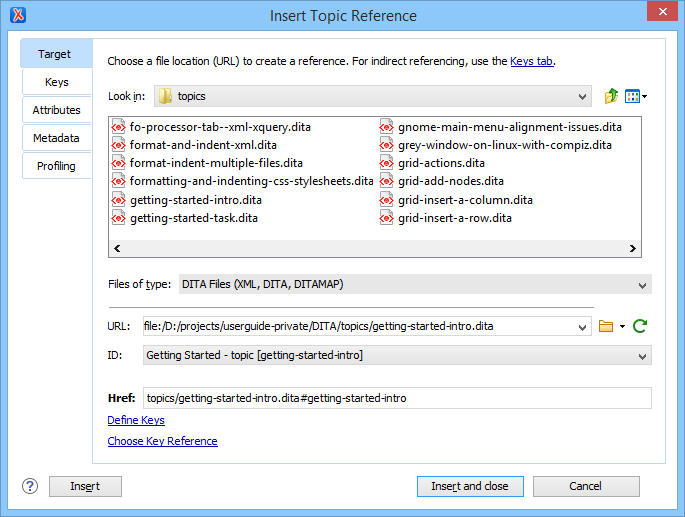
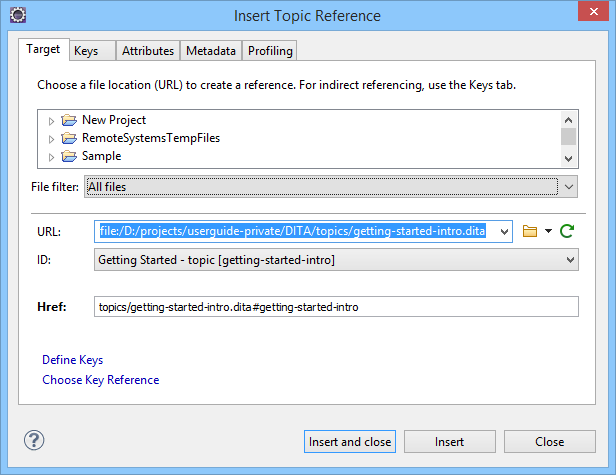
Keys Tab
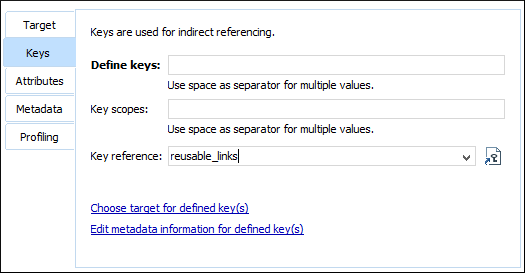
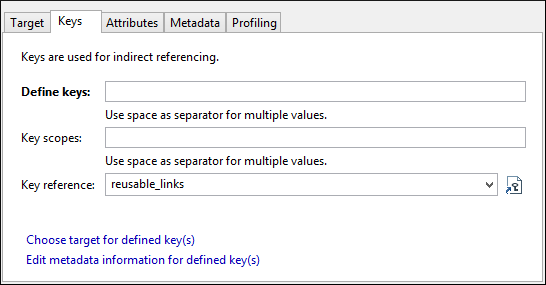
- Key reference
- Instead of using the Target tab to select a file that
contains the target reference, you can reference a key definition by using this text
field. Use the
 Choose key
reference button to access the list of keys that are already defined in
the current root map.
Choose key
reference button to access the list of keys that are already defined in
the current root map.
Attributes Tab
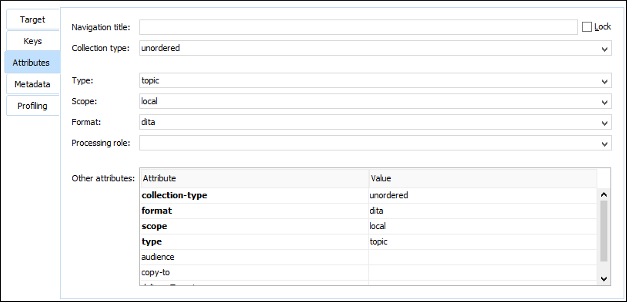
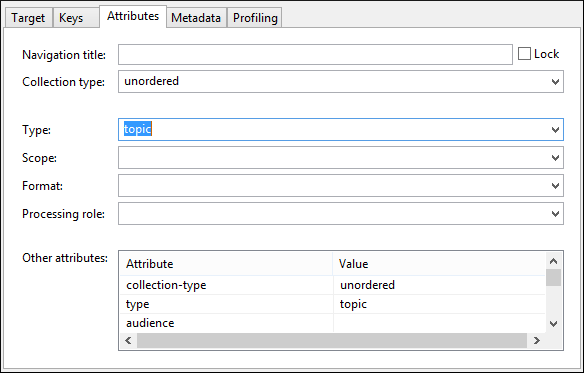
The Attributes tab of the Insert Reference dialog box allows you to insert and edit attribute values for the target reference. This tab includes the following sections and actions:
- Navigation title
Metadata Tab
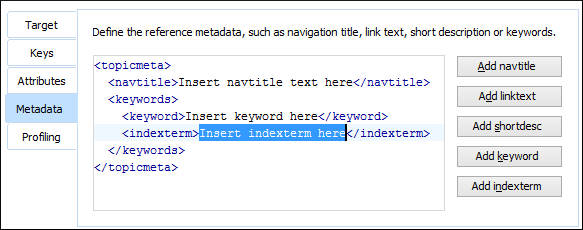
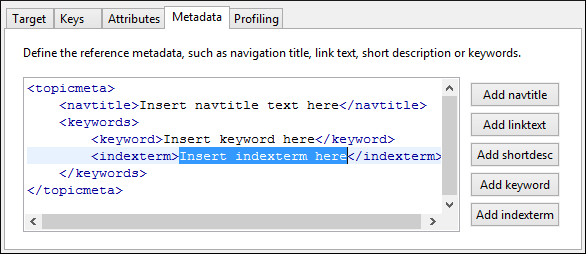
The Metadata tab allows you to add metadata elements to the target reference.
Profiling Tab