Creating a New Validation Scenario
To create a validation scenario, follow these steps:
-
Select the
 Configure Validation Scenario(s) from the
Configure Validation Scenario(s) from the  Validation toolbar drop-down menutoolbar, or from the
XML menu (or the Validate submenu when invoking the
contextual menu on a file in the Project viewProject Explorer
view).
The Configure Validation Scenario(s) dialog box is displayed. It contains built-in and user-defined scenarios. The built-in scenarios are organized in categories depending on the type of file they apply to and you can identify them by a yellow key icon that marks them as read-only. The user-defined scenarios are organized under a single category. The default scenarios for the particular framework are rendered in bold.Note:
Validation toolbar drop-down menutoolbar, or from the
XML menu (or the Validate submenu when invoking the
contextual menu on a file in the Project viewProject Explorer
view).
The Configure Validation Scenario(s) dialog box is displayed. It contains built-in and user-defined scenarios. The built-in scenarios are organized in categories depending on the type of file they apply to and you can identify them by a yellow key icon that marks them as read-only. The user-defined scenarios are organized under a single category. The default scenarios for the particular framework are rendered in bold.Note:Figure 1. Configure Validation Scenario Dialog Box 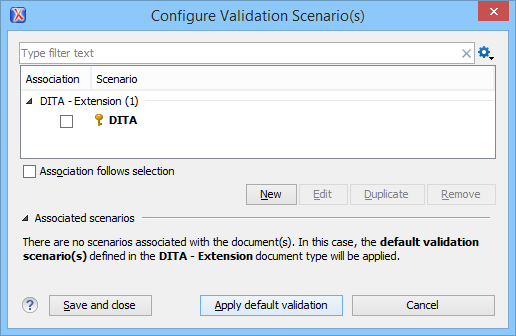 The top section of the dialog box contains a filter that allows you to search through the scenarios list and the
The top section of the dialog box contains a filter that allows you to search through the scenarios list and theFigure 2. Configure Validation Scenario Dialog Box 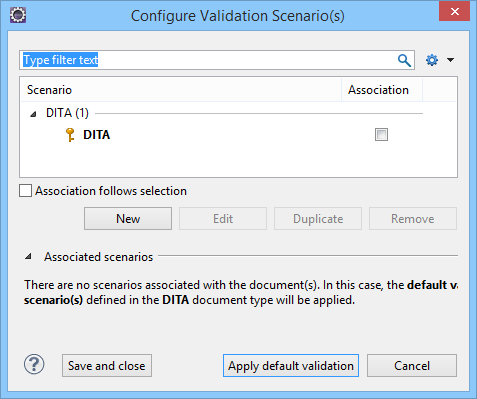
 Settings button allows you to configure the
following options:
Settings button allows you to configure the
following options: -
To add a scenario, click the New button.
A validation scenario configuration dialog box is displayed and it lists all the validation units for the scenario.
Figure 3. Validation Scenario Configuration Dialog Box 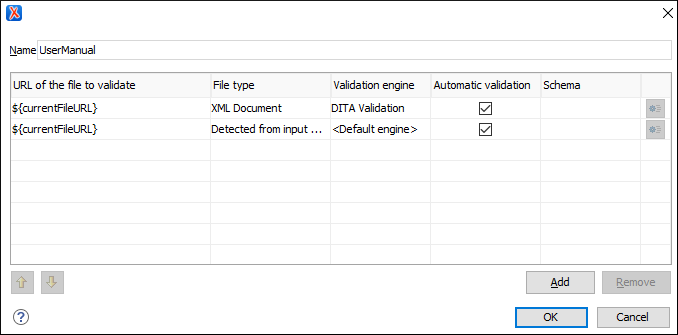
-
-
