Configure Transformation Scenario(s) Dialog Box
You can use the Configure Transformation Scenarios(s) dialog box for editing existing transformation scenarios or creating new ones.
To open this dialog box, use the  Configure Transformation Scenario(s) () action from the
toolbar or the XML menu.
Configure Transformation Scenario(s) () action from the
toolbar or the XML menu.
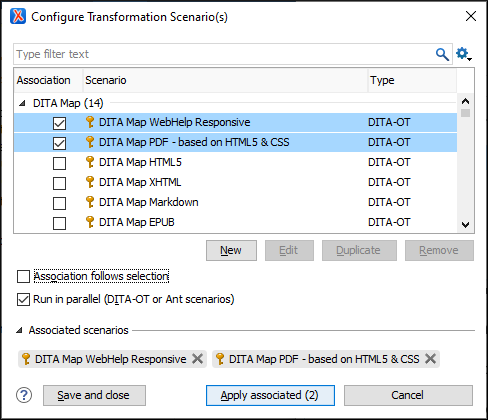
The dialog box includes the following options and features:
- Search Filter Field
- You can begin typing text in the search field at the top of the dialog box to filter the scenarios shown in the table below this field.
 Settings
Settings- Use this drop-down to access the following options:
- Scenarios Table Section
-
The middle section of the dialog box is a table that displays the scenarios that you can apply to the current document. You can view both the scenarios associated with the current document type and the scenarios defined at project level. The table includes following sortable columns:
- Association - The checkboxes in this column mark whether or not a transformation scenario is associated with the current document.
- Scenario - This column presents the names of the transformation scenarios.
- Type - If the Show Type contextual menu option is selected, this column displays the type of the transformation scenario. For further details about the types of transformation scenarios that are available in Oxygen XML, see the Transformation Types section.
If you right-click in the header area, the following options are accessible:
If you right-click any particular transformation scenario, the following actions are accessible:
 Edit
Edit- This button opens the Edit Scenario configuration dialog box that allows you to configure the options of the transformations scenario.
 Duplicate
Duplicate- Use this button to create a duplicate transformation scenario.
 Remove
Remove- Use this button to remove custom transformation scenarios.
- Change storage
- Allows you to change the storage location of a transformation scenario to Project Options or Global Options. You are also able to keep the original storage location and make a copy of the selected scenario in the new storage location.
- Bottom Section
-
The bottom section of the dialog box contains the following actions and options:
- New
- This button allows you to create a new transformation scenario.
- Edit
- This button opens the Edit Scenario dialog box that
allows you to configure the options of the transformations scenario. For
information about all the specific options in the various tabs, see the Transformation Types section.Note:If you try to edit a transformation scenario associated with a defined document type, Oxygen XML displays a warning message to inform you that this is not possible and gives you the option to create a duplicate transformation scenario to edit instead.
- Duplicate
- Use this button to create a duplicate transformation scenario.
- Remove
- Use this button to remove transformation scenarios.Note:Removing scenarios associated with a defined document type is not allowed.
- Association follows selection
- Select this checkbox to automatically associate selected transformation
scenarios with the current document. This option can also be used for multiple
selections.Note:When this option is selected, the Association column is hidden.
- Run in parallel (DITA-OT or Ant scenarios)
- This option is available if you select multiple DITA-OT or Ant type scenarios.
Selecting this option results in the transformations being done in parallel,
instead of sequentially. It should help to reduce the amount of time it takes
for the publishing to finish when transforming large projects.Attention:If multiple selected DITA-OT scenarios have the same output or temporary files folder, this option is not available since the process would need to read and write content to the same folder in this case.
- Associated scenarios section
- Displays the scenarios that are associated with the current document.
Selecting a checkbox in the Association column in the
list of scenarios will add that scenario to this section. To remove a scenario
from being associated with the current document, simply click the remove icon
(
 ) to the right of the scenario name.
) to the right of the scenario name. - Save and close
- Saves the current configuration and closes the dialog box.
- Apply associated
- Use this button to apply the associated scenarios and run the transformation on the current document.
- Cancel
- Cancels any changes made in the dialog box and reverts to the previously saved association.
Tip:
Your selections in the Configure Transformation
Scenarios(s) dialog box are persistent so the configured associations for the
current document will be remembered after the dialog box is closed.
