Code Templates
Code templates are code fragments that can be inserted quickly at the current editing position. Oxygen XML includes a set of built-in code templates for CSS, LESS, Schematron, XSL, XQuery, JSON, HTML, and XML Schema document types. You can also define your own code templates for any type of file and share them with others.
Code templates are displayed with a  symbol in the content completion list
(Enter in Author mode
or in
Text mode). Also, in Text mode you can press
to see a complete
list of the available code templates. To enter the code template at the cursor position,
select it from the content completion list or type its code and press
Enter. If a shortcut key has been assigned to
the code template, you can also use the shortcut key to enter it.
symbol in the content completion list
(Enter in Author mode
or in
Text mode). Also, in Text mode you can press
to see a complete
list of the available code templates. To enter the code template at the cursor position,
select it from the content completion list or type its code and press
Enter. If a shortcut key has been assigned to
the code template, you can also use the shortcut key to enter it.
How to Create Code Templates
- and go to .
-
Click New to open a code template configuration dialog box.Tip:You can use one of the existing code templates as a starting point by selecting that template and clicking Duplicate.
Figure 1. Code Template Configuration Dialog Box 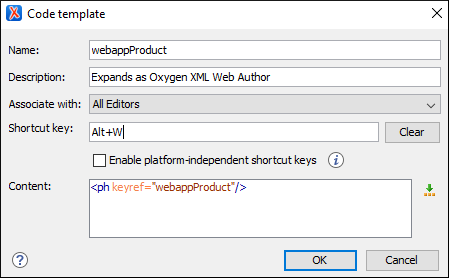
- Configure your template using the fields in the code template configuration dialog box:
- Name - The name of the code template.
- Associate with - You can choose to set the code template to be associated with a specific type of editor or for all editor types.
- Click OK to save your new code template.
Result: Your code template can now be selected using the Content Completion
Assistant (Enter in
Author mode or in Text
mode). The code templates are displayed with a  symbol.
symbol.
